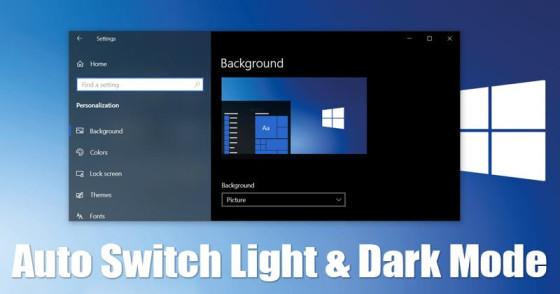On Windows 10, Microsoft introduced a system-wide dark mode, as you may recall.
Every Windows 10 build now includes the dark mode. In addition, Microsoft’s most recent operating system, Windows 11, now has a dark mode option. You may choose a dark mode for programmes in both Windows 10 and Windows 11.
It does not, however, include a feature that allows you to schedule dark mode. On Windows 10/11, we sometimes want the dark mode to start automatically. Although switching between dark and light mode automatically isn’t feasible on Windows 10/11, you can use a free third-party programme to accomplish it.
The open-source programme Auto Dark Mode X, which allows you to choose between bright and dark themes based on time, is now accessible on Github. You may even set the dark/light mode based on your latitude and longitude with this software. Alternatively, you can programme this app to turn black at sunset and light at sunrise.
Steps to Auto Switch Light & Dark Theme in Windows 11
So, if you’re interested in trying out Auto Dark Mode X, you’ve come to the perfect place. Here’s how to switch between dark and light themes in Windows 10/11 automatically.
1. First, open your preferred web browser and navigate to this website. Now go to the bottom of the page and download Auto Dark Mode X to your PC.
2. Once the application has been downloaded, run it on your computer.
3. Run the software when it has been installed, and you will see an interface similar to the one below.
4. The Auto Dark Mode provides a plethora of settings. Select the Time option if you wish to automatically transition between Dark and Light mode.
5. Select one of three options in the right pane, as indicated in the screenshot.
6. Now, for both Light and Dark Mode, set the Custom Start time.
7. Select the From sunset to sunrise option if you wish to switch to dark mode at sunset and light mode at daybreak.
That concludes our discussion. You’ve completed your task. This is how you may switch between dark and light mode on Windows using Auto Dark Mode X.
So that’s how you toggle between dark and light modes in Windows 10/11. I hope you found this material useful! Please pass it on to your friends as well. If you have any questions, please leave them in the comments section below.