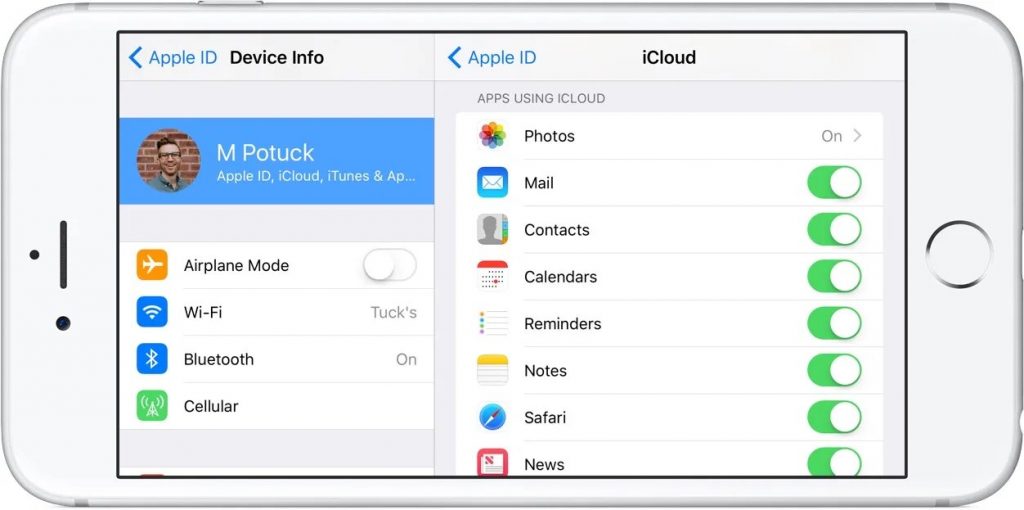The majority of instant messaging programs rely on the contacts stored on your device. As a result, contacts kept on our smartphones play a significant function, and it’s always a good idea to have a backup of them. In the event of data loss, phone theft, or other security issues, contact backups can come in handy. We’ll go through some of the most successful methods for backing up on the iPhone contacts because, in the end, it’s the contacts that count the most.
How to Back Up Your iPhone Contacts
There are numerous options for backing up iPhone contacts. However, we have just highlighted the two ways that are simple and easy to utilize.
1. Making use of iCloud
Apple’s iCloud service is one of the greatest backup and storage options available. The amazing thing about iCloud is that it securely keeps user data in the cloud, allowing all data to be accessed from numerous devices using the same Apple ID.
- First, go to Settings and select the ‘iCloud’ option.
- You must validate your iCloud account and turn on the ‘Contacts’ option under the iCloud option.
- Scroll down to the ‘Storage & Backup’ option and hit it.
- Turn on the iCloud Backup button and select the ‘Back up Now‘ option.
That’s it; you’re finished! Your contacts will now be automatically backed up across all cloud services via iCloud.
2. Backup & Restore with dr.fone
One of the greatest backup and restoration apps for iOS devices is dr. fone – Backup & Restore. Dr.fone – Backup & Restore, on the other hand, rely on your PC to back up your iPhone files. Let’s get this party started.
- Download and install dr. fone – Backup & Restore on your PC first. Connect your iPhone to your computer after that.
- On your PC, open dr. fone – Backup & Restore and select ‘Backup & Restore.’
- On the following page, pick ‘Contacts’ and then ‘Backup.’
- Now, wait a few minutes for the continuing backup procedure to be completed by dr.fone – Backup & Restore.
That’s it; you’re finished! dr. fone – Backup & Restore will back up your contacts in.vcard,.VSV, or.html format. For later use, save the contact backup somewhere on your computer.
Conclusion:
Finally, these are the two most effective methods for backing up contacts on an iPhone. If you have any further queries, feel free to contact us. I hope you found this post useful! Please share it with your friends. Goodbye!