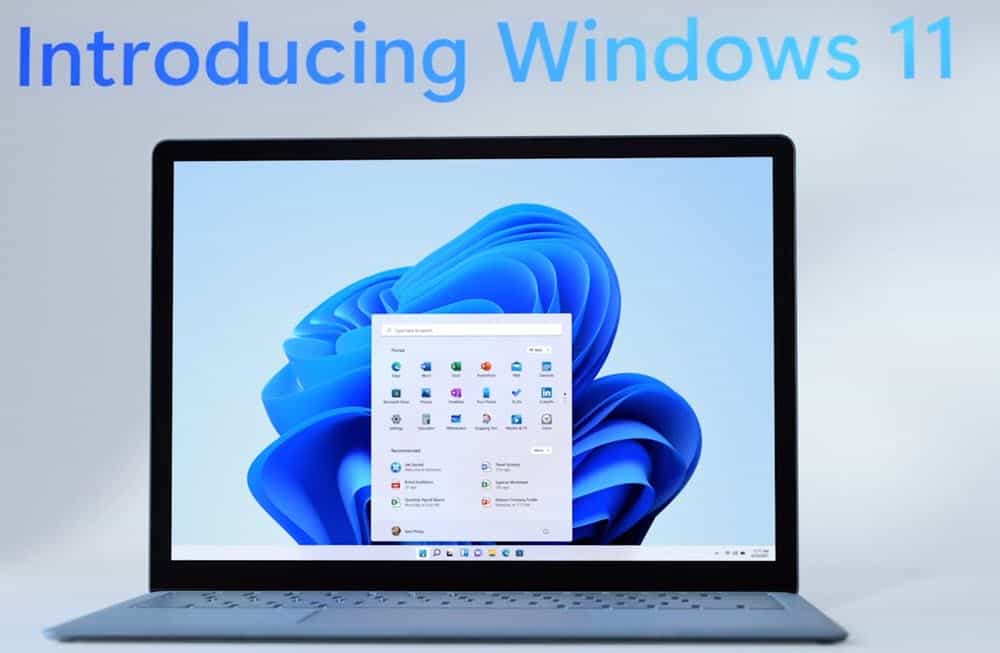If you keep up with tech news, you’re probably aware that Microsoft has released Windows 11 build 2200.100 to the Windows Insiders beta channel. You can easily change Insider Channels in Windows 11 if you have that build installed on your PC and want to get future Windows 11 dev channel builds.
In fact, the most recent release of Windows 11 allows you to transition from the Dev Channel to the Beta Channel and vice versa. The only way to switch from the Dev Channel to the Beta Channel before this build is to clean install the OS.
So, if you’re looking for a way to change Windows Insider Channels on Windows 11, you’ve come to the perfect place. We’ll show you how to change Windows Insider channels step by step in this article. However, you must first understand the distinction between Insider channels.
Difference between Insider Channels
Microsoft introduced the Windows Insider Program in conjunction with the release of Windows 10. Microsoft currently distributes Windows updates through three different routes. Dev Channel, Beta Channel, and Release Preview Channel are among the channels available.
Here’s what Microsoft has to say about each of the Windows Insider Program channels
Dev Channel: For the most technically savvy users. Be the first to get your hands on the latest Windows 11 releases, right when they’re released, with the most up-to-date code. There will be some rough edges as well as a lack of stability.
Early adopters will appreciate the Beta Channel: These Windows 11 builds will be more dependable than those from our Dev Channel, as they will include Microsoft-verified upgrades. Here, the most important factor is your feedback.
Release Preview Channel: This channel is great if you want to try out new fixes and features before they’re released to the general public, as well as obtain early access to the next version of Windows 10. This channel is also suitable for business use.
You can now transition from the Dev to the Beta channel in Windows 11’s latest release. As of now, Microsoft hasn’t released any Windows 11 builds to the Release Preview Channel.
How to Change the Windows 11 Insider Channel
Changing the Insider Channel in Windows 11 is simple. You must take some of the easy steps outlined below.
- To begin, go to the Start menu and select ‘Settings.’
- Select the ‘Windows Update’ option from the Settings page.
- Select the ‘Windows Insider Program’ from the right-hand window.
- Select the ‘Choose your Insider Settings’ option in the following window.
- Select the channel you wish to watch.
That concludes our discussion. You’ve completed your task. On Windows 11, this is how you can modify your Windows Insider channels.
Conclusion:
So, this article will show you how to change the Insider Channel on Windows 11. I hope you found this material useful! Please pass it on to your friends as well. If you have any questions, you can contact us. Until the next time. Goodbye!