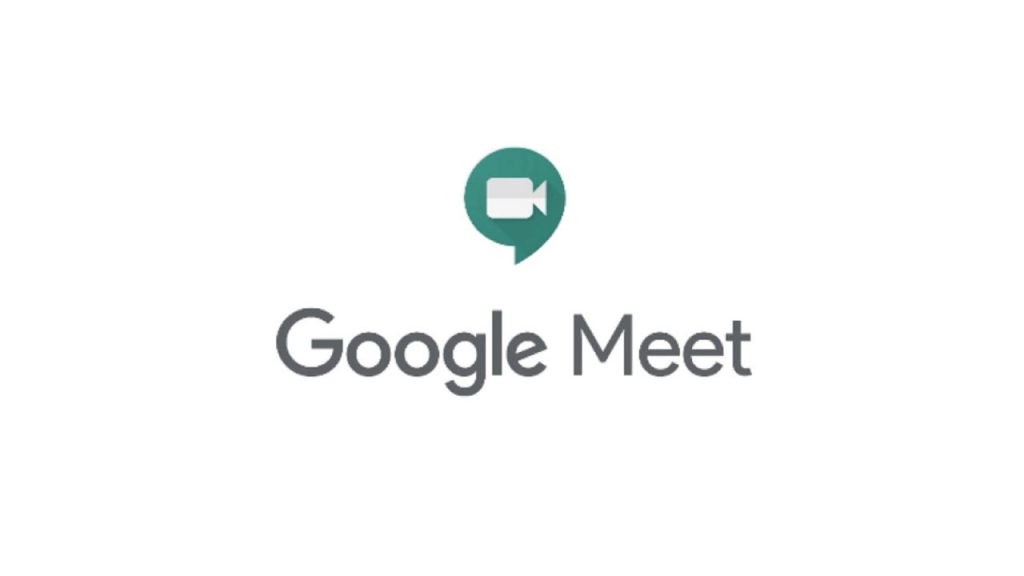We’ve been using a lot of virtual meeting tools like Google Meet because of the recent pandemic. People have been using it for their office work as well as for their children’s schooling. We’ve got a lot of questions about how to update your Google Meet name or how to add a nickname or Google Meet display name. So, in this article, you’ll learn how to alter your name on Google Meet using either the web browser or the mobile app.
How to Change Your Google Meet Name
Google Meet is a powerful tool for holding and participating in virtual meetings. As a result, the name you choose for your Google Meet Display Name is quite important. If you need to join several sorts of meetings with the same ID, changing your name on Google Meet is very useful. As a result, we’ve taken it upon ourselves to walk you through the procedure.
Change Your Google Meet Display Name for a Variety of Reasons
- To Appear Professional: There may be occasions when you wish to attend a meeting as a professor, colleague, or even a buddy. Using the proper suffixes or prefixes will make you appear more professional and presentable.
- To Include Disclaimers: If you are a high-ranking employee, you may want to substitute a suitable word for your name. As a result, adding phrases like administrator, manager, and so on helps to show your place in the organization.
- To Repair Spelling Mistakes: You may need to alter your name to correct a spelling mistake or an incorrect auto-correction.
- To Have Some Fun: Last but not least, Google Meet isn’t exclusively for business gatherings.
You can also utilize this platform to communicate with other family members or socialize with friends. As a result, you can change your name while playing a virtual game or just for fun.
Method 1: Using a web browser on a computer
We’ll go over how to alter your name on Google Meet if you’re working on a computer or laptop in this technique.
- Open Google Meet’s official webpage in any web browser by clicking on the provided link.
- in the top-right area of the screen, tap on your Profile Picture. If you haven’t already, sign in to your Google account using your Login credentials.
- From the drop-down box, choose to Manage Your Google Account.
- From the left side, choose Personal Info. Note: This page will display all of the personal information you entered when creating your Google account.
- To access the Edit Name window, tap on your name.
- When you’ve finished altering your name to your liking, click Save, as indicated.
Method 2: Using a Smartphone with a Mobile App
You can also alter your name on Google Meet using your Android or iOS device, as shown below:
- On your smartphone, launch the Google Meet app.
- If you have already logged out, you would need to re-enter your login credentials to access your account.
- Finally, press on the three-dashed emblem in the top-right corner.
- Select Manage Your Google Account from the drop-down menu under your name.
- You’ll be routed to your Google Account Settings page, which looks like this.
- As before, go to Personal Info and tap on your Name to update it.
- Make any necessary changes to the spelling and save.
- To save your new Google Meet display name, tap Save.
Return to your Google Meet app and refresh it now. You’ll be able to see your new name there.
Method 3: Using Google Meet’s Admin Console
There will be instances when you will be using Google Meet to host a professional meeting. You can utilize the administrative console to change the names of the attendees, the meeting’s title, and the meeting’s overall purpose. Using the Admin console, you can modify your name on Google Meet:
- Go to the Admin account and sign in.
- Select Home > Buildings and Resources from the homepage, as shown below. 3. Tap the downward arrow in the Details area and select Edit.
- After you’ve made your adjustments, hit Save.
- Open Google Meet from your Gmail inbox, and your Google Meet Display name will be updated.
What is the procedure for adding a Google Meet Nickname?
The best part about modifying names on Google Meet is that you may put a Nickname before your formal name. This is very beneficial for putting your company identification or simply a nickname that your friends or family use for you.
- Log in to your Google account and go to the Accounts page, as shown in Method 1.
- Select your name from the drop-down menu under Basic Info.
- To edit the Nickname field, click the pencil symbol.
- To add a Nickname, type it in and then click Save.
- To show your Nickname, use one of the three techniques described above.
Most Frequently Asked Questions (FAQ)
Q1. How do I change the information on my Google Meet account?
You can quickly modify your Meet account information by launching the app on your mobile device or visiting the official website using your preferred web browser. Then go to Profile Picture > Personal Information. You can modify any information you like and save your changes here.
Q2. How do I name a G-Meet meeting?
Using the admin panel, you can name a meeting.
- Go to the admin panel and log in to your admin account.
- Navigate to Buildings and Resources from the homepage.
- Tap the downward arrow in the Details section and select Edit.
- You can now change any aspect of the meeting that you wish. When you’re finished, click Save.
Q3. How do I modify my Google Hangouts display name?
Here’s how to update your name on G-Meet, Hangouts, or any other account-related app:
- Make sure you’re logged into your Gmail account with the correct credentials.
- From the upper left corner of the screen, tap the three-dashed icon.
- Select Manage your Google account from the Name/Profile icon.
- Tap Save after entering the name you want Google Hangouts to show.
- To see the new name, open your app and refresh it.
Conclusion:
Using a unique name on Google Meet is a simple way to tweak the settings. It not only makes your profile look more professional, but it also allows you to easily change the settings to suit your needs. We hope you’ve figured out how to alter your Meet name. If you have any questions, don’t hesitate to contact us. Goodbye!