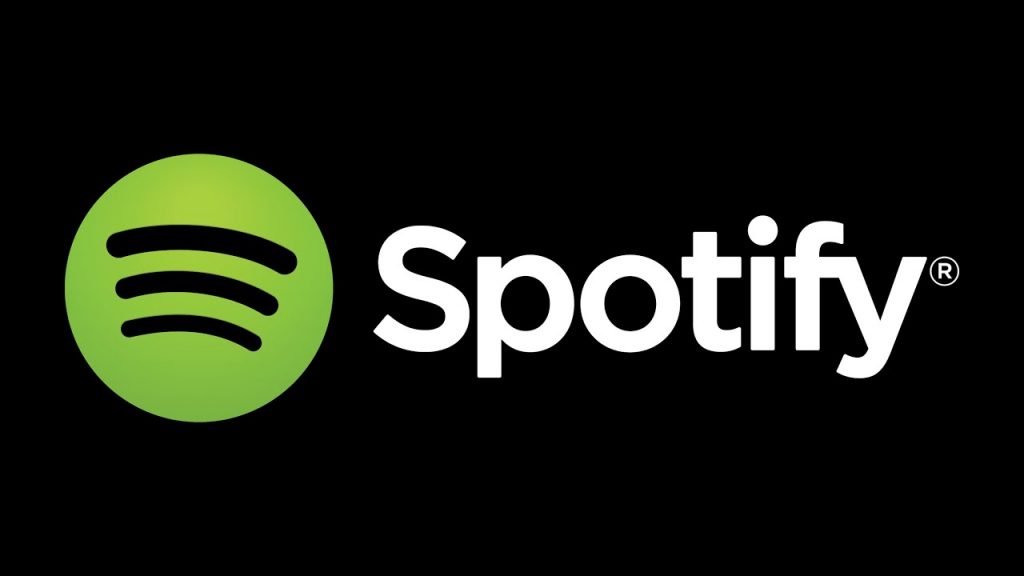Spotify Web Player:
One of the digital music services that allow consumers to stream music effortlessly across all platforms is Spotify. You may access your favorite songs by simply going to the Spotify website from a web browser and logging into your account. Currently, several Spotify users are complaining that, for unclear reasons, the web player isn’t functioning correctly on their PC or laptop. Everyone finds the lack of music incredibly aggravating. Here, we’ve listed every method that could be used to fix Spotify Web Player issues.
Your computer’s online player may not function for various reasons, including problems with the cache, browser extensions, the internet, browser cookies, the lack of Windows Media Feature Pack, and more. Solutions that can quickly fix the issue.in this case, the likelihood that a temporary problem with your computer is keeping the Spotify web player from playing music is relatively high.
Spotify Web Player Not Working: General Fixes
Before going deep, try these:
Avoid Multiple Logins: Sign out of all other accounts and see if the issue still exists.
Use Incognito Mode to avoid a lot of issues. If your Spotify web app operates in incognito mode, it’s likely due to browser extensions. To identify the offender, try disabling each one separately.
Check Network Access: Some private networks restrict the usage of particular websites. To resolve this, speak with your system administrator.
If you can still not utilize the Spotify web player, continue to the remedies below.
Check your network connection:
As usual, we begin with the most obvious but occasionally disregarded choice. The network connection you’re using. The most likely culprit is your internet if your Spotify music abruptly stops or if you hit play, but nothing happens. On a Windows computer, you can perform the following. Try opening other websites first. Check your Internet speed here if they seem to be moving slowly.
Go to your system icons if nothing else opens. They ought to be at the taskbar’s lower right corner. Depending on which one you are using, right-click the LAN or Wi-Fi symbol and choose to Troubleshoot issues. The troubleshooter can fix the default gateway not accessible if you’re using Wi-Fi. The moment has come to restart your modem if you receive the notification that the DNS server is unavailable. The best action is to contact your ISP if that doesn’t work.
Turn off ad blockers or allowlist Spotify:
Unbelievably, ad-blocking add-ons can affect the Spotify web player even if you have Spotify Premium. You may easily disable them by clicking on their toolbar icon or the add-ons menu of your browser. You can allow entire domains if you use uBlock Origin, which we advise above other ad blocks.
To achieve this, click the uBlock Origin icon in the toolbar, then click the fourth icon to the right of the large enable/disables button to access the dashboard. Activate the Whitelist tab. Start typing after selecting a website from the list. Click Apply changes once you’ve input Spotify’s address. Next, you should restart your browser and close all open windows. You should have a brand-new Spotify web player now!
Expert Recommended Methods to Fix Spotify Web Player Not Working
If you do not have any issues surfing the internet, then it seems that your PC and internet connection is fine. The settings must have some oddity for this error to have occurred. For the Spotify web player not functioning on a Windows 10 computer.
Clear Cache & Cookies:
Cache and cookies are essential for facilitating speedier surfing and preserving settings on a web page. These temporary files may also cause minor conflicts, which may prevent access to some websites and web applications. Clearing the cache and cookies and resetting the browser are the first steps in troubleshooting browser difficulties. The following steps:
Clear Cache and Cookies in Chrome
- Step 1: Select the top-right corner’s three do
- Step 2: From the dropdown menu, select Settings.
- Step 3: In the left panel, select Privacy and Security.
- Step 4: In the top center, select Clear Browsing Data.
- Step 5: A new window will open, and you must ensure that the Basic Tab is selected and that each of the three options is chosen.
- Choose All time as the Time Range in Step 6 and then click Clear Data.
Enable Web Player:
Checking the functionality of Google’s built-in web player is another approach suggested by experts to fix Spotify’s web player not working on Chrome. The following steps:
- Step 1: Launch the Chrome browser, then type the command indicated below in the address bar of a new tab, followed by the Enter key.
- Step 2: Locate Additional Content Settings by scrolling down on the settings account that has been opened and selecting the dropdown menu.
- Step 3: Locate and choose the Protected Content settings by clicking on them.
- Step 4: Ensure the “Allow Sites to Play Protected Content” toggle button is switched on and positioned to the right.
Use VPN:
An application is known as a virtual private network or VPN for short masks your IP address and transmits the identity of the IP address of the user’s chosen server. You should select this option if you have traveled to a nation where Spotify does not currently offer its services. You may run Spotify after selecting the server for your country and getting online.
This approach can also be utilized if Spotify used to function in your area but was suddenly blocked by your service provider because of some issues with pending fixes. Although numerous VPN services are available online, Systweak VPN is the best choice because of its incredible features.
- Access Global Information – Internet users can watch and listen to content without being constrained by geolocation restrictions imposed by streaming websites.
- IKev2 – Secure Tunnel provides good speed and secure data.
- 256-bit AES. Even if someone tries to hack it, the data is rendered useless because of the military-grade encryption offered by this VPN.
- Cutoff switch Even if the VPN server goes down briefly and you reconnect via your ISP again, this feature ensures that your IP address and sensitive data are kept private.
- Many servers and locations. Systweak VPN advertises having 4500+ servers across 200+ different sites and 53+ foreign countries.
Flush DNS:
The Spotify web player can be made available on Chrome and other browsers using one more technique: flushing the DNS. With the help of this procedure, your PC will get a new address from the DNS server, and the existing DNS cache saved on your computer, which may be corrupt, will be removed. The steps to set up the Spotify web player are listed below.
- Step 1: To open the RUN box, press Windows + R.
- 2. Enter cmd in the text box by typing it there and pressing Shift + Enter.
- Step 3: A new window will open, prompting you to enter the following command.
- Step 4: Hold off till you see the notice that states, “Successfully cleared DNS Resolver Cache.”
- The fifth step is to close this window and try to launch Spotify Web Player in another browser.
Disable Extensions:
Extensions, add-ons, and plug-ins are tools that browsers employ to expand their functionality and include capabilities that aren’t included by default. While some extensions, like ad blockers, are quite effective at eliminating adverts, they can also interfere with specific web applications. The best approach to determine this is to disable all extensions and see whether the Spotify web player still doesn’t work.
- Enter after typing chrome:/extensions/ in the address box of a new tab.
- If the Spotify online app begins to function, try enabling the extensions one at a time to see which ones are the issue. The option to delete and replace that extension with another one that performs the same function is yours.
Log out Everywhere:
From every device where you use the same account to stream music, you can log out of Spotify. On the web, the option is accessible from the Account overview tab under profile.
Change Location:
When you traveled, did you utilize Spotify? Spotify’s web player may not have updated the location of your device. A user discovered that altering the site in the profile is helpful.
- Step 1: Open the URL below and change the word “us” to the appropriate country code (e.g., us, de, fr).
- Step 2: Go to your profile settings page, which should be accessible from this page.
- Step 3: From the dropdown menu, choose your nation. You may then save the modifications.
Quick Refresh:
One Spotify user discovered an odd workaround for the error “Spotify not working in browser” by doing a quick refresh. The play button should appear if you fast-click the album cover of the song you’re trying to stream a few times. Press the F5 or refresh button when it does. If the play button doesn’t appear immediately, try this solution again a few times.
Frequently Asked Questions:
Is Spotify Web Player better than Spotify?
But, no. You’ll typically have a better experience using the Spotify app unless you value the idea of not downloading a separate app. While the desktop app allows you up to 160Kbps and 320Kbps correspondingly, the Web Player only allows 128Kbps for free users and 256Kbps for Premium subscribers.
In addition to lacking a few functions, the Web Player does not link to your desktop to provide a separate controls window. However, it is quick and straightforward to use and does count for something.
Why is the Spotify web player not working?
Spotify’s web player may not function for several reasons, the most common being a problem with your web browser. Spotify may not be playing your music because you have an ad blocker activated in your browser. The cache files in your browser can be the problem. Or your browser might be configured to the incorrect playback device.
Why is Spotify not working in 2022?
According to user reports, Spotify appears to be down in 2022, with music playing for only 9–10 seconds and the search bar not functioning. Some people even had trouble downloading music. For many years, users have used Spotify to listen to their favorite songs or podcasts.
Does Spotify spy on you?
Additionally, it can obtain “motion-generated or orientation-generated mobile sensor data” via the accelerometer and gyroscope of your device. It can also access these recordings if you use its “Hey Spotify” voice commands. Spotify may obtain additional information about you from other businesses and services.