Beware fake windows:
Security experts have discovered a bogus Windows 11 upgrade website that claims to provide a free Windows 11 install for PCs that don’t fulfill the minimal requirements but instead installs malware that steals data.
The most well-known prerequisite for Windows 11 is support for the Trusted Platform Module (TPM) version 2.0. Windows 11 includes some… unusual… system requirements. Due to this, many perfect and powerful PCs and laptops could not be upgraded to Windows 11 since they did not match the criteria.
People with relatively new hardware who couldn’t upgrade to the latest version of Windows were understandably irritated. Many looked for ways to get around the TPM 2.0 requirement to install Windows 11 on their incompatible equipment.
Details of the Malware?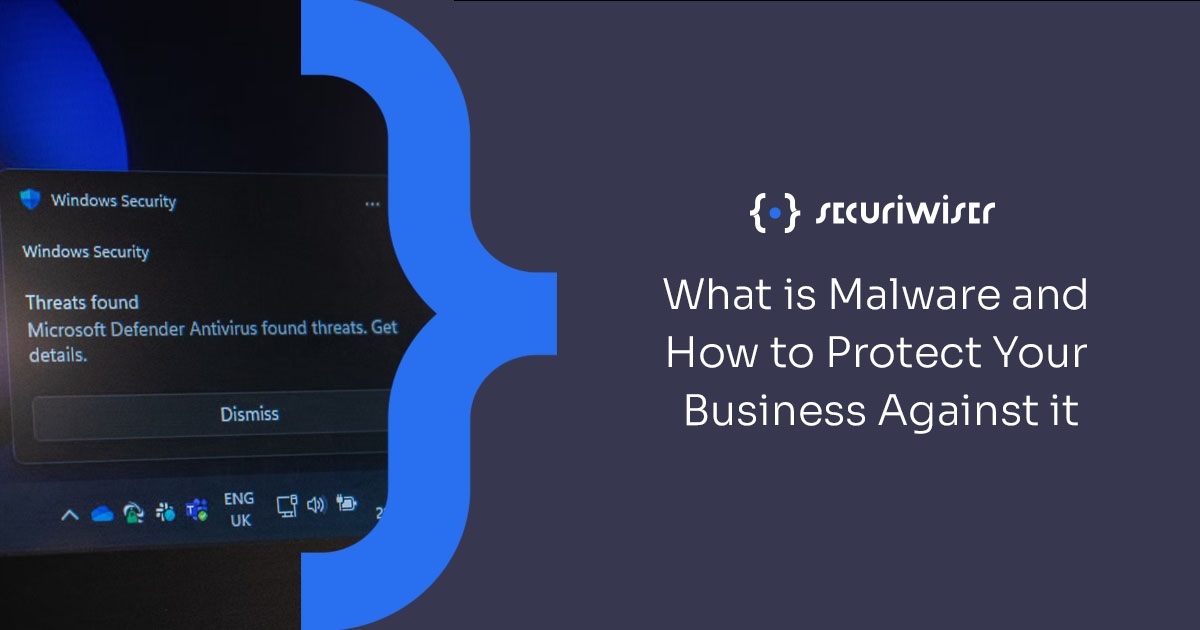
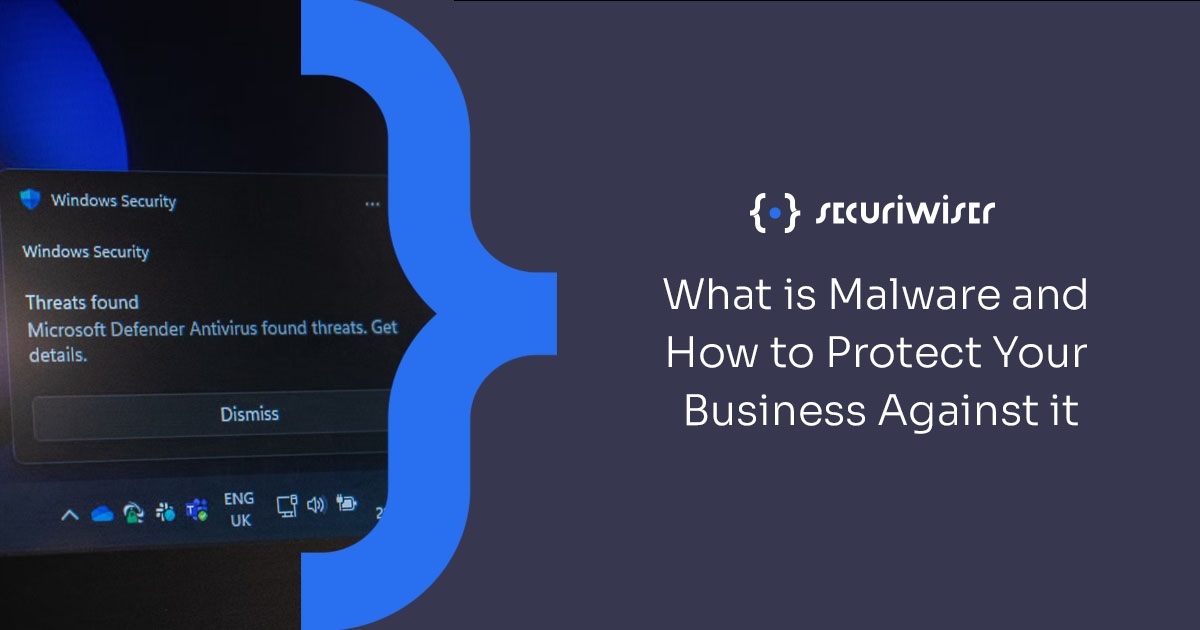
According to Bleeping Computer, the bogus Microsoft website distributes the virus Inno Stealer. On the infected device, the malicious software leverages a section of the Windows installer to create temporary files.
It then generates processes that run and save four more files to the system. These files include scripts created to disable essential security measures like the Windows registry.
Additionally, they can modify Windows Defender, the built-in antivirus program, and remove security programs from ESET and Emisoft.
Files can also execute instructions with the maximum level of system privileges. The data-stealing code known as Windows11InstallationAssistant.scr is found in one of the files produced in the C:UsersAppDataRoamingWindows11InstallationAssistant folder. It steals data from online browsers, passwords stored in stored files, other PC files, and cryptocurrency wallets. The people behind this bogus website receive the stolen info.
Beware fake windows upgrade bringing malware: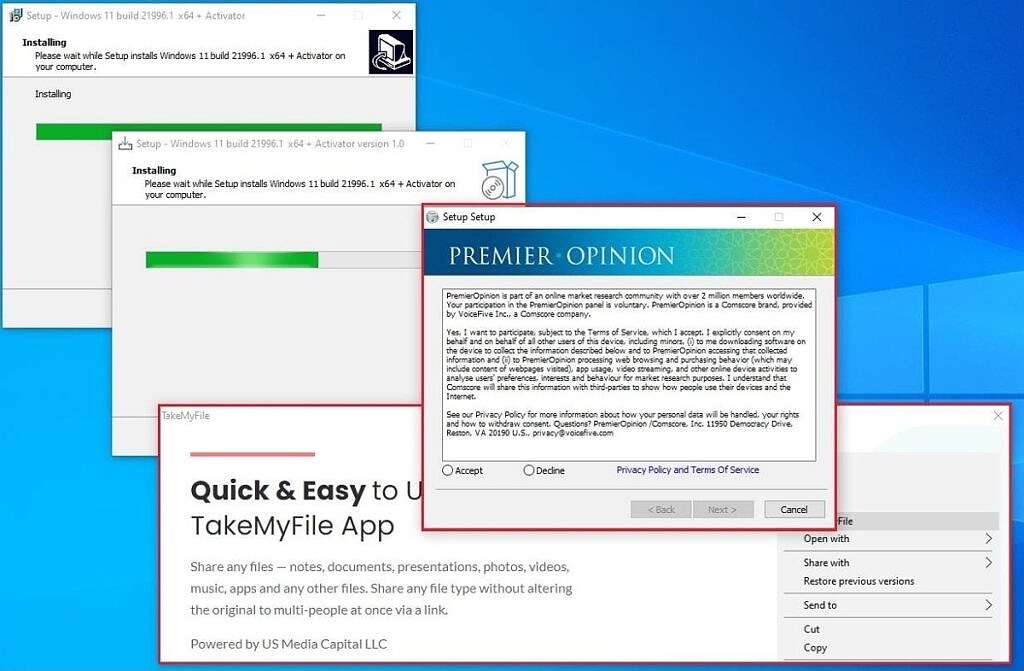
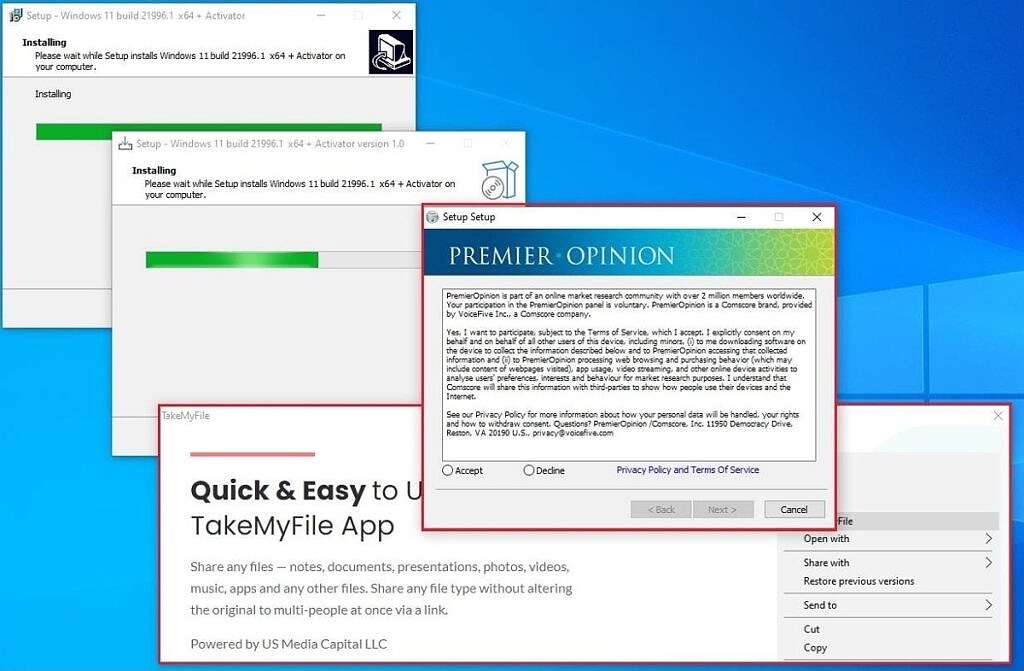
The CloudSEK cyber security team has found the harmful program. Because it infects PCs via the Inno Setup Windows installer, it is known as an “Inno Stealer.”
The “Download Now” button on the phony Windows 11 update page tricks users into doing so. It will install malware to steal personal information in place of the official Windows 11 upgrade.
Chrome, Microsoft Edge, Opera, Vivaldi, 360 Browser, and Comodo are a few web browsers that this malware can infect. This spyware takes cookies, login credentials, and other private information from users’ browsers and delivers it to attackers.
This doesn’t appear to occur while the person is using a computer, only at night when they are sleeping. TXT files, a relatively new payload type, have dramatically reduced a PC’s defenses. The malware can steal other data and copy information to the clipboard.
Microsoft offered Windows 11 as a free upgrade for Windows PCs last year. The most recent version is incompatible with some older PCs due to its system requirements.
Steps to remove trending searches in Chrome for Android:
- Trending searches can easily be disabled in Google Chrome’s most recent versions.
- As a result, we have a thorough tutorial on disabling suggested searches in Chrome for Android. Okay, let’s investigate this more.
- Ensure you use the most recent Google Chrome version from the Google Play Store.
- Open Chrome to access Google’s search results page.
- Touch the three horizontal lines to continue.
- From the menu on the left, select Settings.
- The “Settings” menu’s “Auto-complete with trending searches” area can be found after a brief scroll.
- Select “Hide results from recent searches” from the radio menu, then click the Save button.
- Long live! It is now over. It would help if you restarted Chrome for Android for the changes to take effect. By following these steps, you may prevent Chrome for Android from using your default search engine.
You will discover how to prevent Google Chrome from providing search suggestions on Android in this article. Thank you if you found this helpful material. If you enjoy it, forward it to your friends. Please ask any questions about this in the space provided below.

