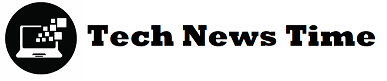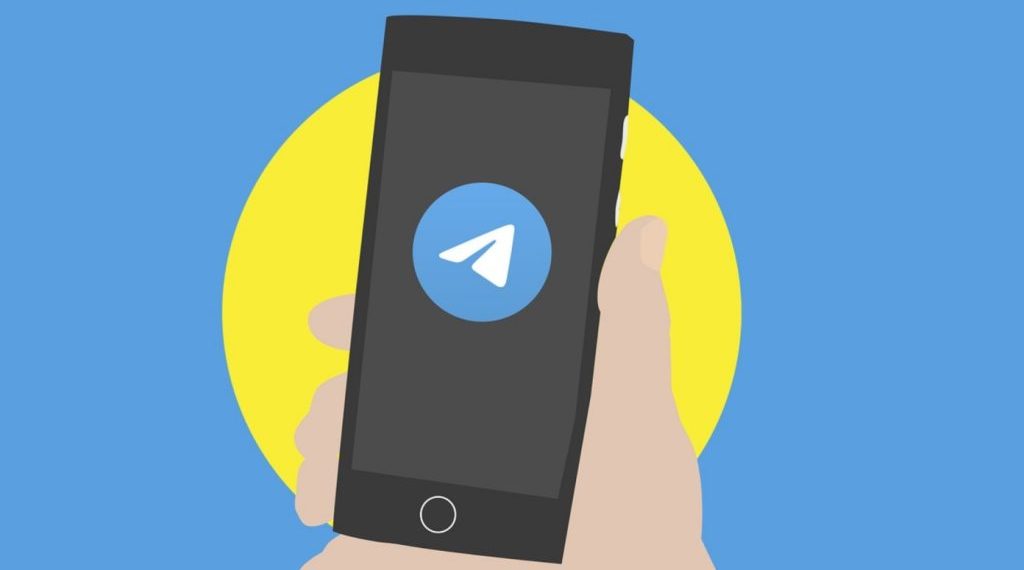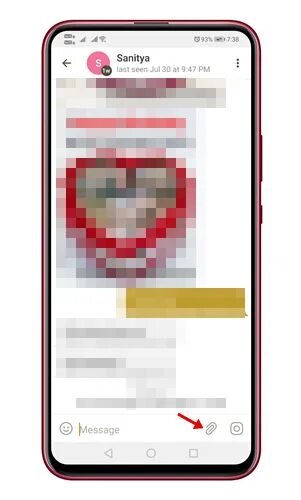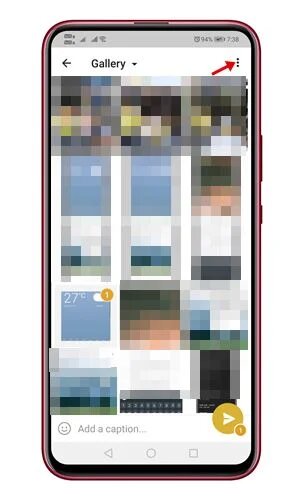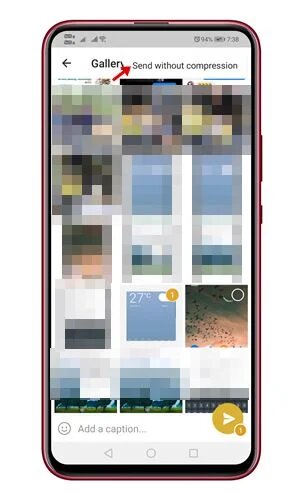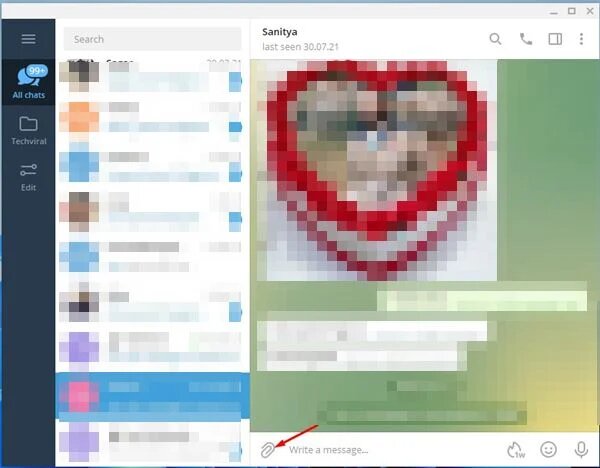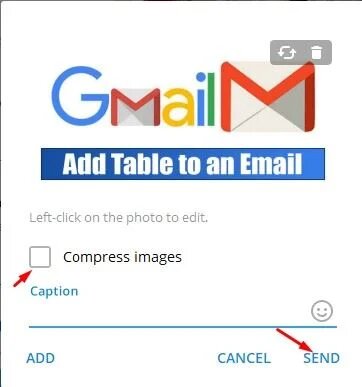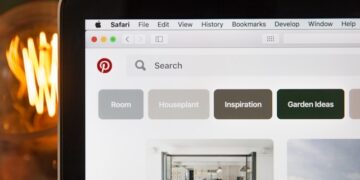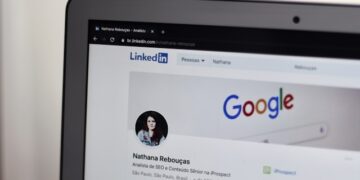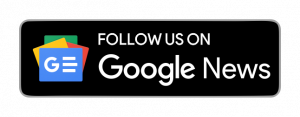Telegram has evolved into one of the greatest Android and iOS instant messaging apps. And Telegram is currently regarded as one of WhatsApp’s most serious competitors. Telegram, like WhatsApp, allows you to send photos, text messages, file attachments, and other types of messages. Individual and group voice/video calls are also available through the app. (How to Send Photos & Videos Without Compression in Telegram)
If you’ve used Telegram for a time, you’re probably familiar with its photo compression method. Telegram’s photo compression algorithm isn’t as harsh as WhatsApp’s, but nevertheless, images exchanged via the service suffer from a noticeable quality reduction.
What if I told you that you may send photos without compression on Telegram? Telegram includes a function that allows you to send your gallery files in their original quality, uncompressed.
How to Send Photos and Videos in Telegram without Compression
As a result, in this article, we’ll show you how to transfer photos and videos in Telegram without compression. Simply follow some of the basic procedures outlined below to complete the process.
- To begin, launch the Telegram app on your Android device.
- Select the photographs you want to transmit by tapping on the clip icon.
- After you’ve selected your photos, hit the three dots as seen in the image below.
- Select ‘Send without compression’ from the menu options.
That concludes our discussion. You’ve completed your task. The photographs will be supplied in their original format.
Telegram for Desktop allows you to send media files without compression
Telegram for desktop, like Telegram for Android, allows you to send photos and videos without compression. To send photos without compression on Telegram for Desktop, follow the easy steps outlined below.
- To begin, open the Telegram app on your computer. Select the conversation with which you wish to share the media files now.
- Select the files you want to send by clicking the clip icon.
- Uncheck the ‘Compress images‘ option on the Confirmation box and click the ‘Send button.
That concludes our discussion. You’ve completed your task. This is how you may transfer photos in Telegram for desktop without compression.
Conclusion:
Finally, this post will show you how to share photographs and videos in Telegram without compression. If you like our articles, you can share them with your friends as well. And if you have any queries, you can contact us whenever you want. Until the next time. Goodbye!