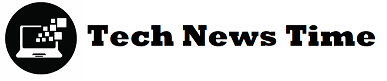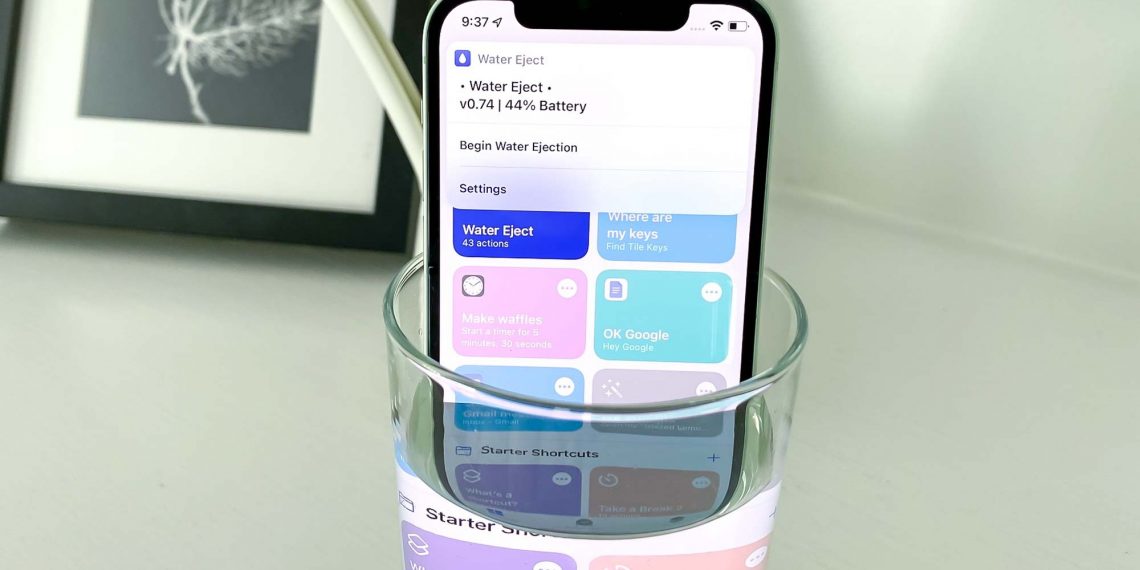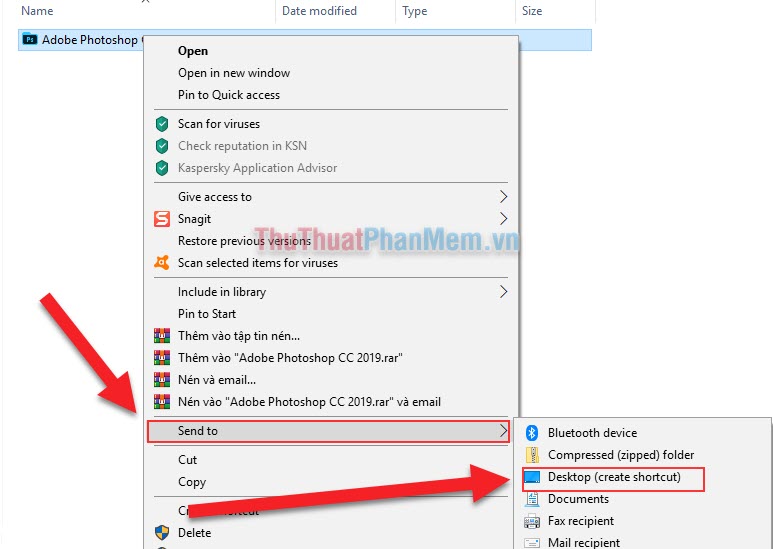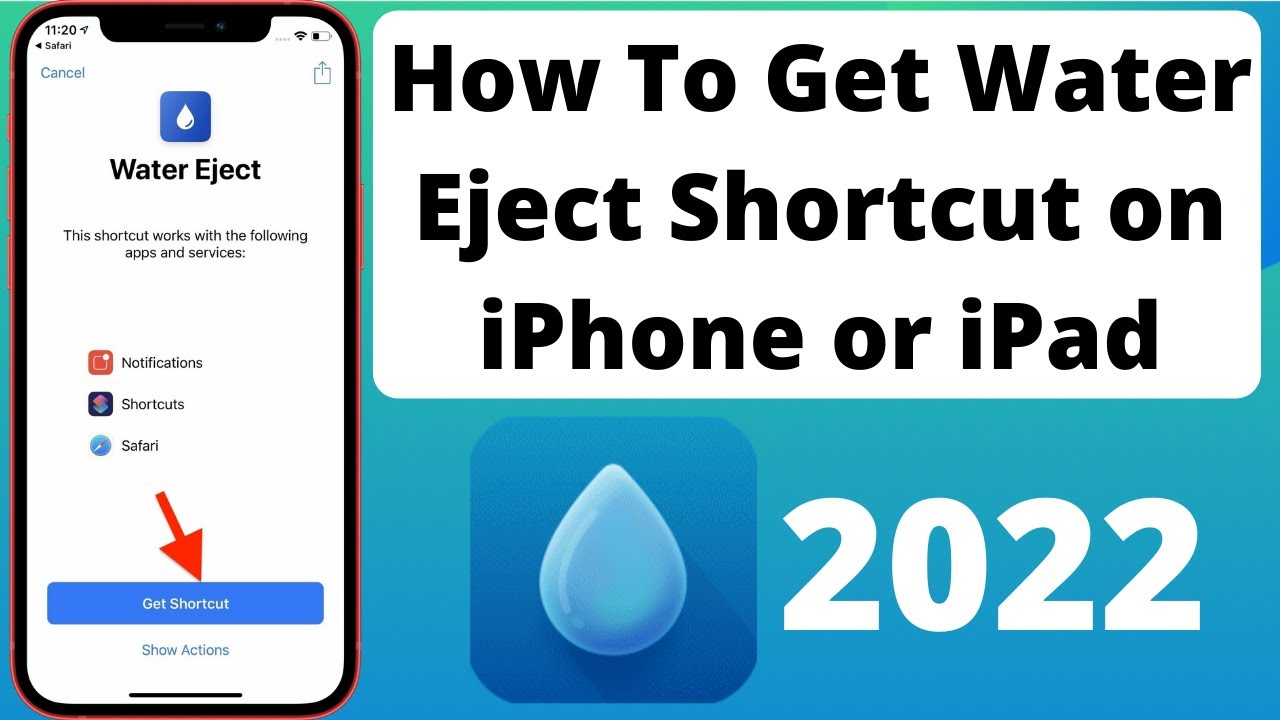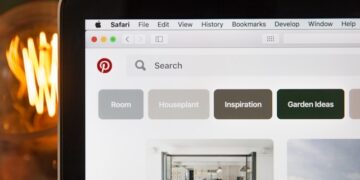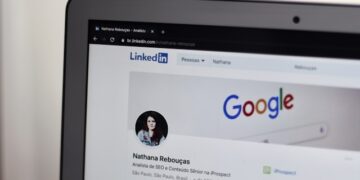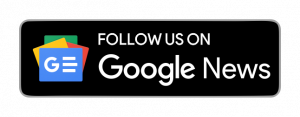Water Eject Shortcut:
You could assume it’s unnecessary to understand how to remove water from an iPhone. Since many of the top smartphones from recent years have some water resistance, you shouldn’t be too concerned if your Apple gadget accidentally falls into the water. Though it’s not as bad as it once was to drop your phone in water, moisture can persist in places like your phone’s speakers.
Thankfully, the iPhone provides a simple method for draining water from its speakers. And all you’ll require is an external solution using the Apple Shortcuts app. (You can read our best advice on removing water from your phone.)
The sound created by the Water Eject shortcut causes your iPhone’s speakers to vibrate and push water out. That’s critical because, even though your iPhone probably has water resistance—the IP68 classification on the most recent iPhone 13 models indicates your phone can tolerate water up to 6 meters deep for 30 minutes—you’ll still need to clean out your iPhone after a dip. Additionally, removing moisture that has remained in the iPhone’s different ports is difficult. Essentially, this shortcut makes it more likely that any dunks, drops, or dives into water will succeed.
What’s the Shortcut?
Although there are probably more ways to solve the problem, Josh0678’s solution, which has been around for almost four years, is the one we keep returning to. The shortcut functions quite similarly to the Apple Watch’s water expulsion feature. When activated, it emits a loud tone that lasts 10 seconds, shaking water out of the speaker and outside the appliance.
How to use ‘Water Eject Shortcut’:
- From your iPhone, open this URL and select Get Shortcut.
- The water eject shortcut will appear in your My Shortcuts section once you tap Add Shortcut.
- Start water ejection by tapping the shortcut.
- Your phone will now make a low-frequency sound; after it is finished, you will hear a notification.
Add Shortcuts to Home Screen:
- Press the shortcut for a long time and choose Details.
- To add the shortcut to your home screen, select Add to Home Screen.
The shortcut has now been placed on your home screen. You can use voice commands to complete this because it is a Siri shortcut. You may remove water from your iPhone by telling Siri, “Hey Siri, Water Eject.”
Check out our post on creating shortcuts on the iPhone if you’re new to shortcuts. On macOS Monterey, Apple also added shortcuts, and you may click on the linked article to learn how to use them.
How to Eject Water From Your iPhone (2022):
This helpful Siri shortcut, dubbed “Water Eject,” has been a smartphone lifesaver for me in recent days. Here’s how to utilize it.
Note that iOS 15 is compatible with the water eject Siri shortcut. Therefore, you can utilize it on your brand-new iPhone 13 or any other iPhone compatible with iOS 15.
- On your iPhone, tap this link to launch the “Water Eject” Siri shortcut.
- Please scroll to the bottom of the page once it opens in the Shortcuts app.
- The button to add the shortcut is located here.
- You must enable “Allow Untrusted Shortcuts” from your device’s settings to use this untrusted shortcut.
- Tap the shortcut after adding it to your shortcut collection to start water removal on your smartphone.
- Choose “Begin water ejection” from the drop-down menu, then watch for it to finish. To remove water from your iPhone, it makes low-frequency sounds.
- The Siri shortcut gives a completion notification to the user and reduces the device’s volume to 50% after it is finished.
You can now add this Siri shortcut to your home screen to make it easier to access. Alternatively, you can ask Siri to activate “Water Spew,” and your iPhone will automatically eject water. Additionally, the tool above functions with iPads and iPods running the most recent software in addition to all iPhone models that allow Siri shortcuts.
What It Looks Like Water Comes Out:
What should you anticipate hearing or seeing come from your iPhone’s speaker? See how this shortcut performs by viewing the slo-mo GIF below.
As you can see, the shortcut does an excellent job of ejecting water from your iPhone’s speaker. It isn’t flawless, though; once the tone has completed playing, there will be some leftovers in the speaker. Once you feel the water has evaporated, you can keep using the shortcut.
It’s a good idea to wipe the speakers down with a towel when using them in addition to pointing them downward. After that, let the speakers air dry. Your iPhone should be able to take care of itself given some time if it is IP68 or even IP67 resistant.
There are other methods to remove water from your iPhone’s speaker than this shortcut. Check out the Sonic app if you prefer to use an App Store solution. It uses a similar tactic to “Eject Water,” but in contrast to shortcuts, it met Apple’s strict criteria for its iOS marketplace.