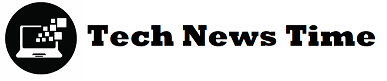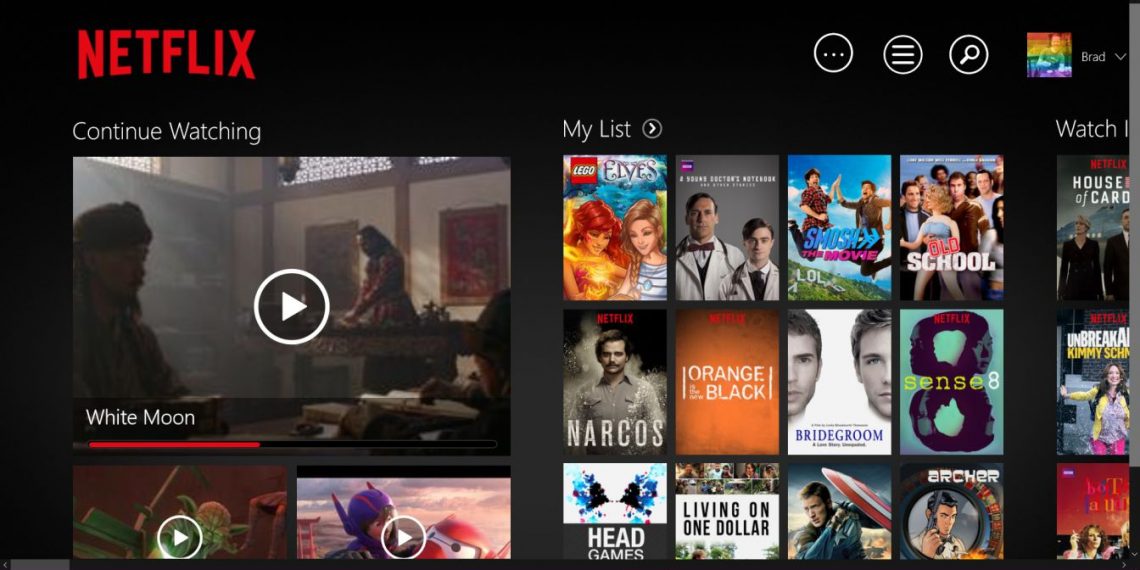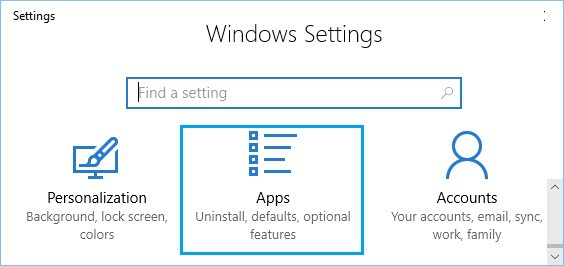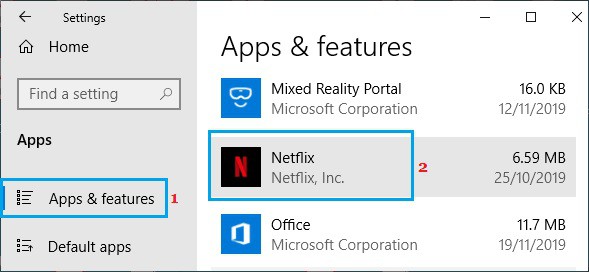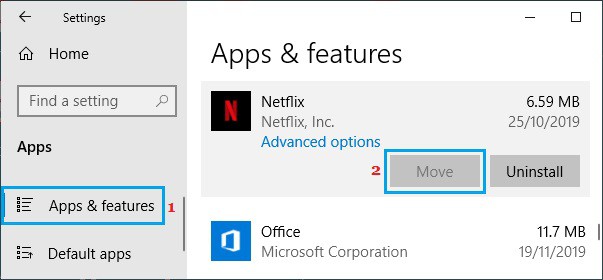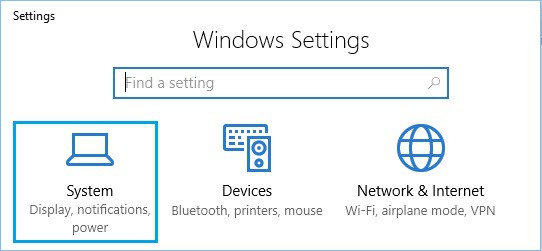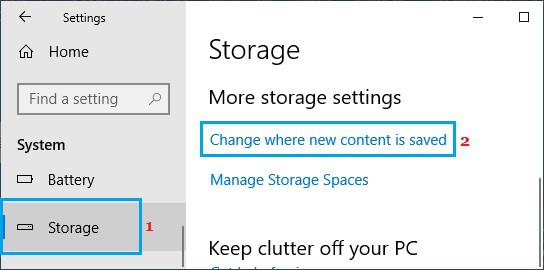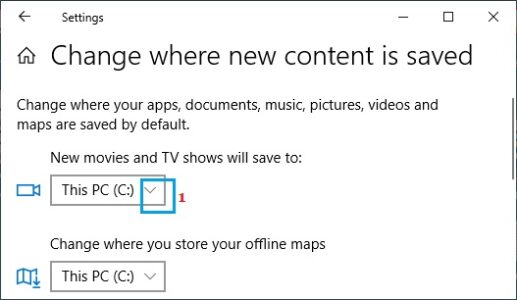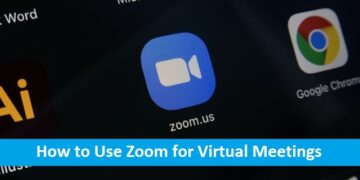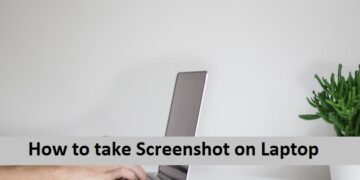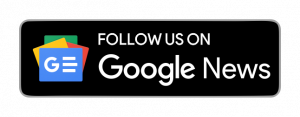You may download movies and TV series to watch offline using the Netflix App on your PC. So, here are the procedures to modify the Netflix Download Location on Windows 10.
In Windows 10, How to Change Netflix Download Location
Netflix saves all downloaded movies and videos to the same location on your computer where the Netflix App is installed by default.
Netflix Movies and TV Shows will be downloaded to your computer’s main drive (C:)
You can, however, shift Netflix downloads to an external drive if your computer does not have enough storage space or if you do not want to overload the main disc with Netflix downloads.
Netflix movie downloads necessitate storage space
You can determine the amount of storage space required to download a Netflix video by the length and quality of the video. In general, downloading 60 minutes of standard-definition video takes up 1 GB of storage space, whereas downloading the same length film in HD format takes up 3 GB.
Furthermore, if the same 60-minute video is downloaded in Ultra-HD format, the storage required rises to 7 GB.
Change the location of Netflix download to an external drive
This approach transfers the Netflix App, as well as any previously downloaded movies and TV series, from your computer to the new location you designate.
- Navigate to Settings and then to the Apps icon.
- Tap Apps & Features in the left pane of the Apps screen. Then, in the right-hand pane, scroll down and click on Netflix.
- Next, touch the Move option and select Drive as the location for your Netflix app and downloads.
The Netflix App and any downloaded videos will be moved to a New Folder (WindowsApps) at the root of the specified drive by Windows 10.
The Netflix Button Greying Out
If the Relocate button greying out, you can use the methods below to move the Netflix Movies and TV Shows download location to an external drive.
- Go to System > Settings.
- Then, in the left pane of the next screen, touch on Storage. Then, in the right pane, scroll down to the ‘More storage settings’ area and press the Change, where new content exists in a link.
- On the next screen, click the Down-arrow next to the section titled “New movies and TV series.”
- Now, from the drop-down option, choose Drive to Download Netflix Movies and press the Apply button.
New Netflix movies and TV series will then be downloaded to the specified drive.
Conclusion:
This article has discussed some steps to Change Netflix Download Location – Windows 10. You can follow these steps to save Netflix wherever you want. Kindly send us your suggestions and feedback. Goodbye!