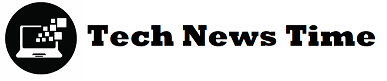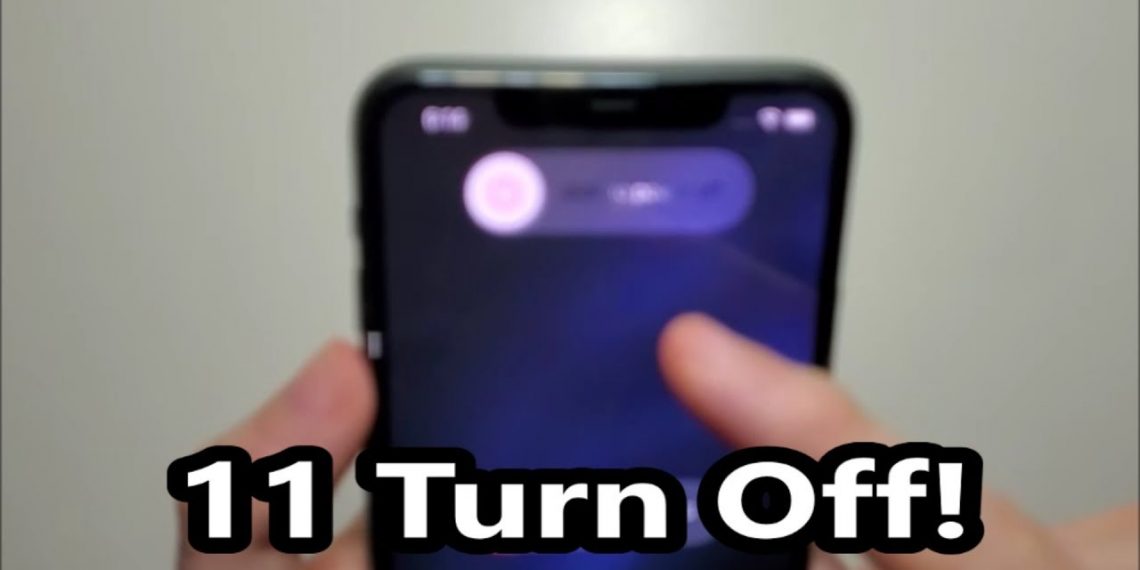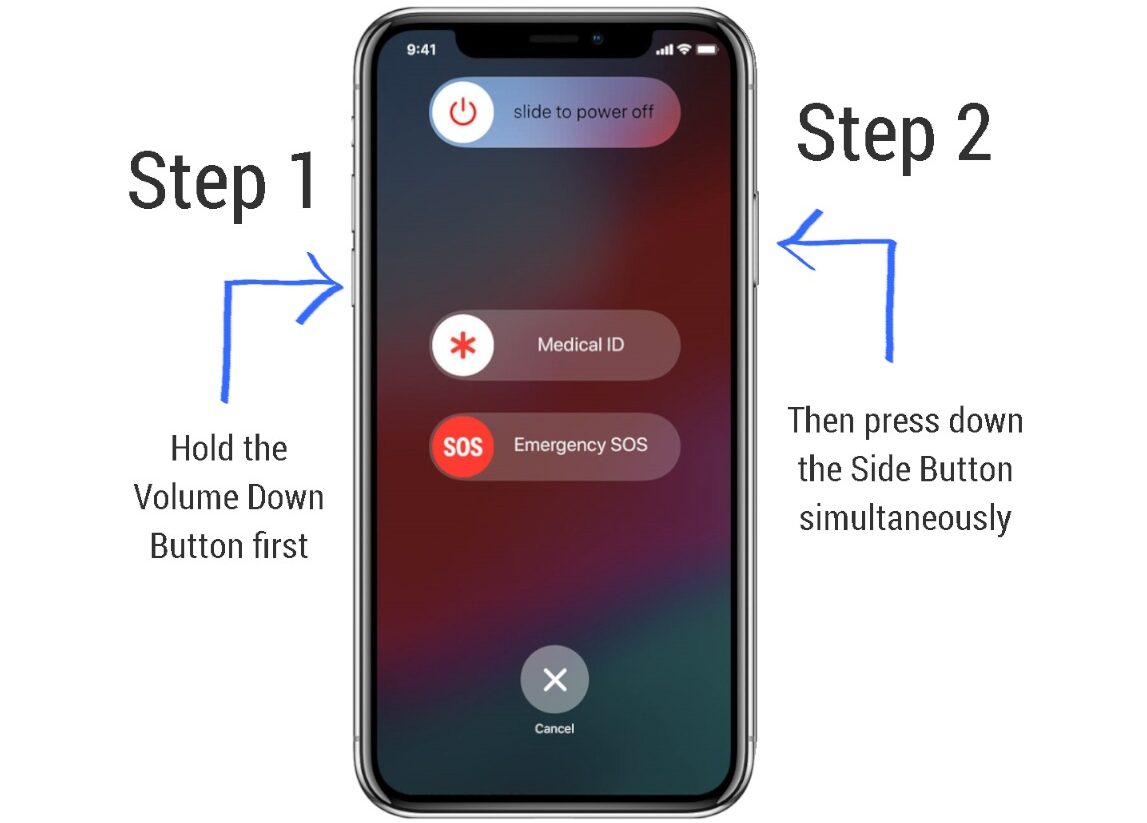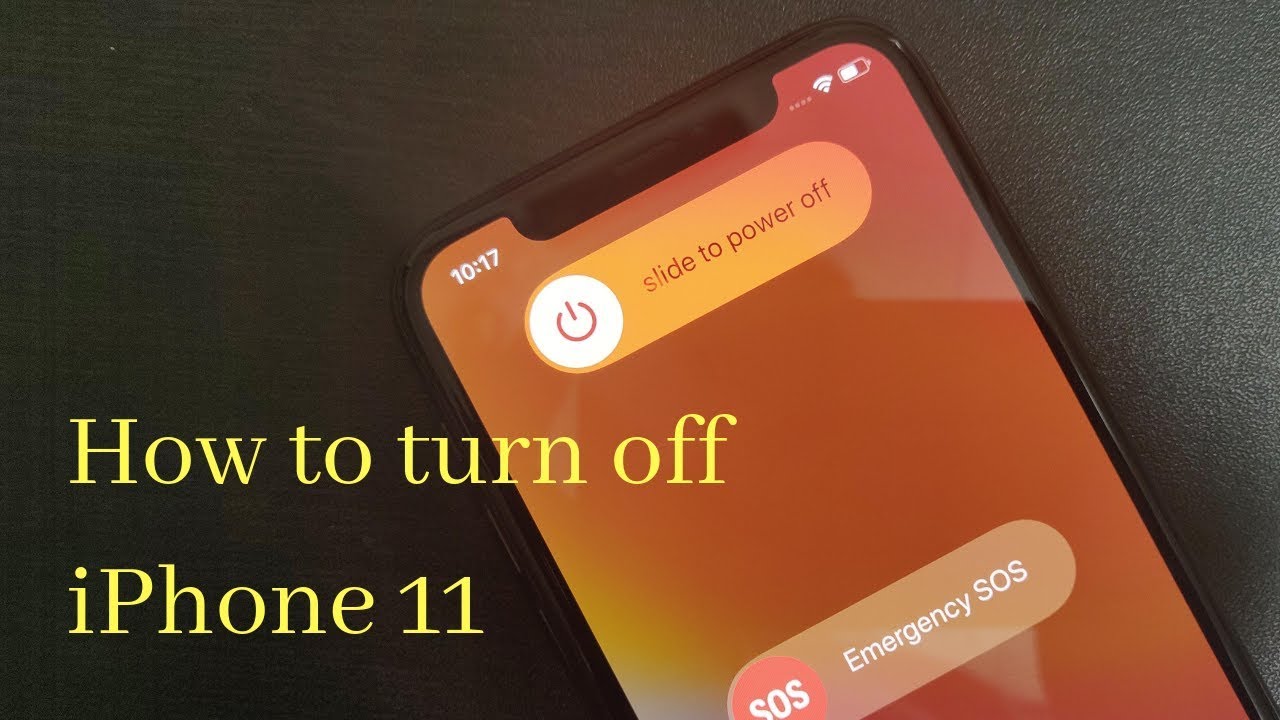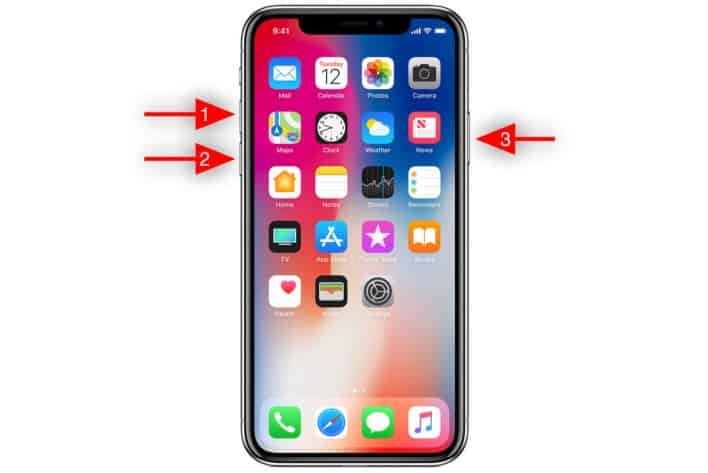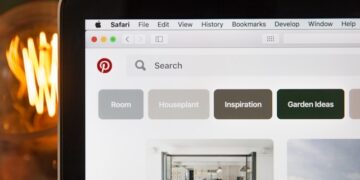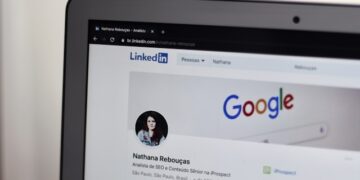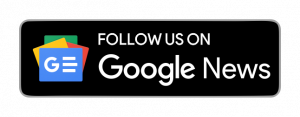Turn off iPhone 11-styled models:
If you’re used to an iPhone with a Home button, there are distinct steps you must follow to forcibly restart an iPhone 11, iPhone 11 Pro, or iPhone 11 Pro Max. This is the procedure.
Using an iPhone for your entire life without ever needing to restart is possible, but that’s uncommon. You’ll eventually discover that something is incorrect and that you need to shut it down and restart it. However, there are several approaches because this has evolved.
The new iPhone 11, iPhone 11 Pro, and iPhone 11 Pro Max are all compatible. You may utilize the same method if you have an iPhone in the style of the iPhone X or any iPhone since the Home button was eliminated. You might stop working by:
How to turn off iPhone 11:
You are not alone if you are experiencing difficulties shutting down your iPhone 11 or any other new iPhone, for that matter. The recognizable and adored home button was removed when Apple unveiled the iPhone X. The home button’s former location has been replaced by a larger screen that now takes up nearly the entire device’s front.
But this also means some adjustments to the iPhone’s other functions. We’re here to help you if you’re one of the many people perplexed by this change because turning off your new iPhone is slightly different than it used to be. These techniques apply to recent devices like the iPhone 12 and iPhone 11 Pro Max.
How to turn off the iPhone 11-styled models?
- In addition to the sleep button, long press and hold any other volume button.
- A power-off slider will be visible on the screen.
- To switch off the iPhone, move the slider to the right.
- Press the sleep button until you see the Apple Logo and turn the iPhone back on.
Turning off your iPhone 11 without the buttons:
- Using the settings on your iPhone 11 is a second way to turn it off. This is how to go about it.
- Go to Settings on your iPhone.
- Choose “General.”
- Press “Shut Down” on the “General” screen.
- You may turn off your iPhone 11 using the slider.
- Done!
How to restart your iPhone 11?
Your iPhone 11 may require a soft reset instead of being turned on and off. When your iPhone is not responding, or you are experiencing other problems with the device, this refers to simply performing a reset. This technique also differs between new and older iPhone devices, as you would have predicted.
Here’s how to do a soft reset with an iPhone 11:
- Press and then let go of the volume up button first.
- Press the volume down button and then let go.
- Long-press the side button.
- While holding the button, wait a moment.
- Once the Apple logo shows and the phone resumes, release the side button.
- Done!
Shut Down from the Settings Menu:
You can now shut off your iPhone using a feature offered in the Settings app in addition to the hardware technique described above. To achieve this, open the Settings tab, navigate to “General,” scroll to the bottom, and press “Shut Down” to see the “slide to power off” option.
Restart Using the Buttons on Your iPhone:
After turning off your iPhone 11, 11, Pro, or 11 Pro Max using one of the aforementioned power-down techniques, press and hold the Side button until the Apple boot screen shows before letting go. In addition, your iPhone will come back on automatically when you plug in your Lightning cord to charge it or connect it to your computer. No button tapping is necessary.
Using AssistiveTouch, restart:
You can restart your iPhone using on-screen controls in addition to the techniques above, this time with AssistiveTouch. The helpful Accessibility function, which can be reached by following the menu below, now provides a “Restart” option since iOS 11. As long as AssistiveTouch is assigned to the triple-click Side button shortcut, this option is the quickest way to perform a restart.