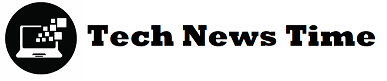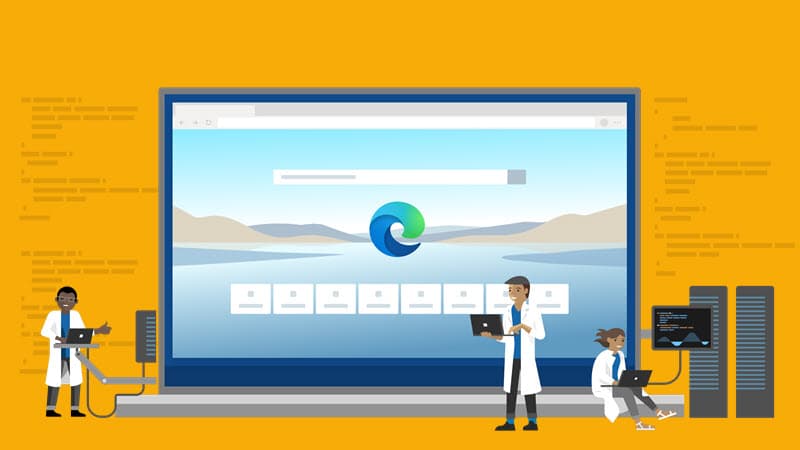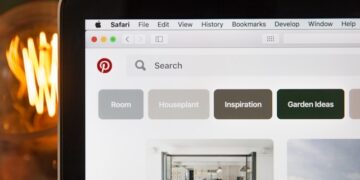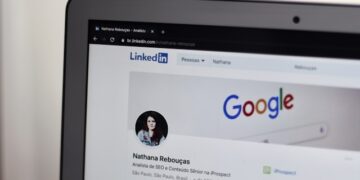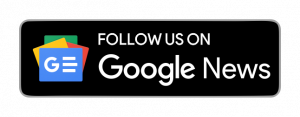Microsoft Edge:
Before Mozilla Firefox came out, Microsoft’s Internet Explorer was the most excellent web browser. Before Google Chrome took over, Firefox was a popular browser. Microsoft has since returned with a brand-new browser to rival Chrome. Microsoft Edge is it.
Microsoft perhaps had too high of expectations because not enough users have returned to the Windows browser. There are a variety of explanations for why this is the case. It primarily has to do with the browser’s EdgeHTML engine.
Microsoft has been aggressively working to enhance its browser for quite some time. With the browser being powered by Chromium, they have discontinued using the EdgeHTML engine and switched to the Google Blink engine. However, Edge Browser will continue to operate as well as previously.
Microsoft Edge offline Installer:
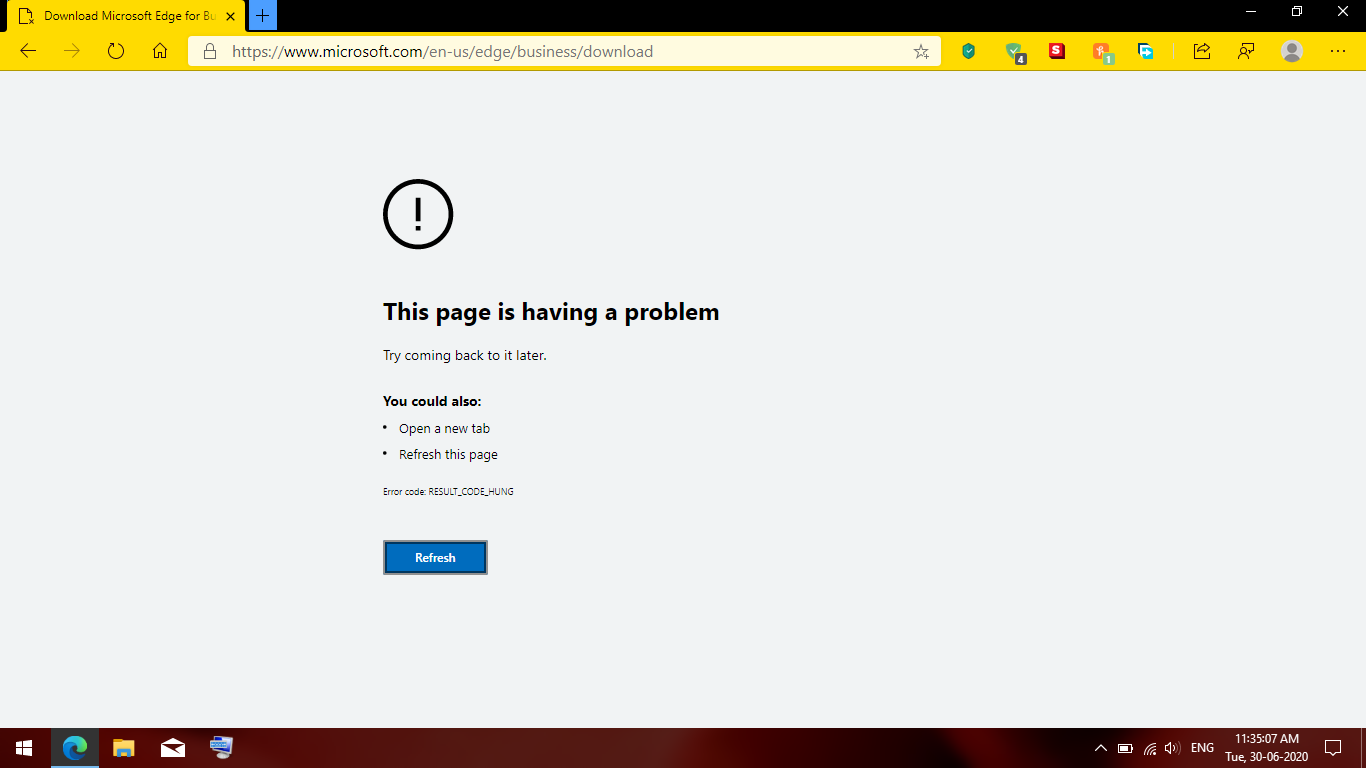
Microsoft offers offline and online installers for setting up the Edge browser on a Windows computer. Since an offline setup already has all the files and data needed to install the software and does not require an internet connection, it is frequently more beneficial than an online installer. The offline setup file can be transported on a Pen Drive and used to install the browser on any other machine.
Do you know that Edge’s official website offers a direct download link for the offline installer? By the way, the offline installer download links for Edge are not available on its official download website. Because aside from the online or web installers, Microsoft has not yet offered any direct links to obtain the new Edge browser offline setup on the Edge home page. On the Edge business download page, however, are links to the offline installer downloads. Additionally, by clicking on the links on this page, you can instantly download the offline installers for Microsoft Edge.
- Size of the 32-bit Microsoft Edge MSI Installer: 105.19 MB
- MSI installer for Microsoft Edge 64-bit measures 115.14 MB.
Microsoft Edge Online Installer: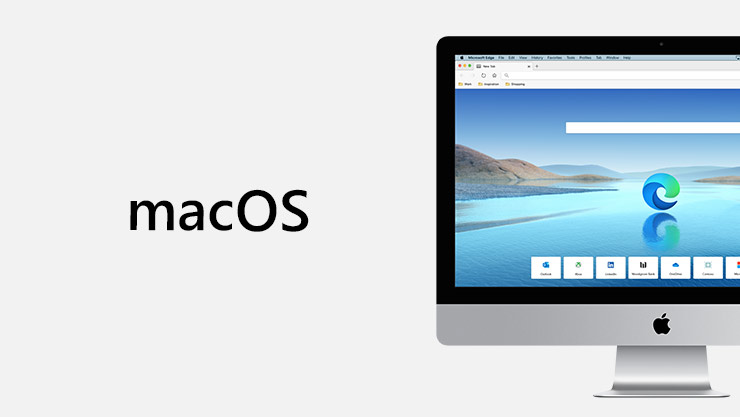
The MicrosoftEdgeSetup.exe file, a typical online installer for Microsoft Edge, is available for Windows download. The online installer is incredibly compact. The browser must be connected to the Internet to install this pack on your PC.
Of course, it frequently appears to be an issue. The main benefit of using an online installer is that it always gives you the most recent version of the Microsoft Edge browser.
Features of Microsoft Edge for PC: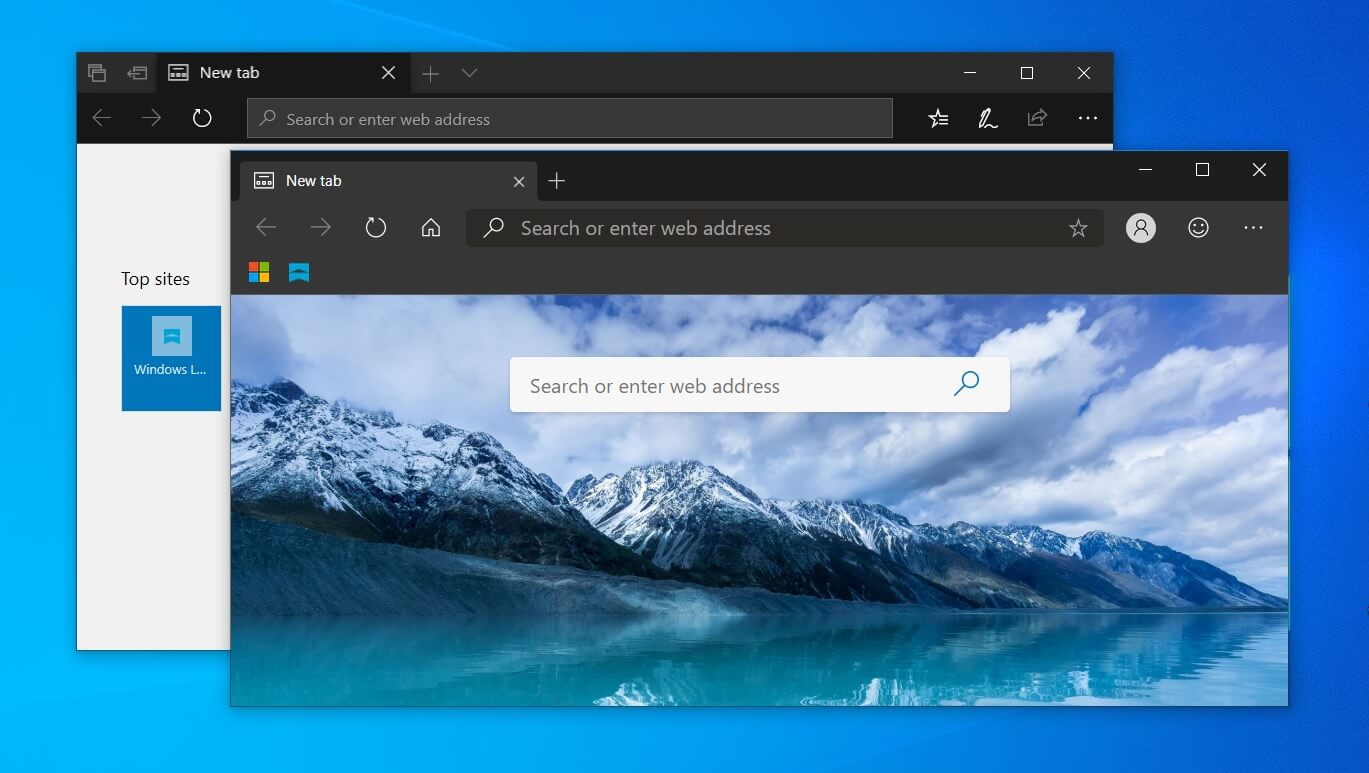
- Simple and quick Internet navigating mode
- Internet browser with a small and simple design
- Internet experiences that are streamlined and safe
- Integrates a single search field that you may use for all online searches
- It gives you access to the Incognito mode, which will protect the privacy of your private sessions.
- With syncing, extensions, auto-translation of web pages, privacy mode, and bookmarks, among other features
How do I download Microsoft Edge without Internet?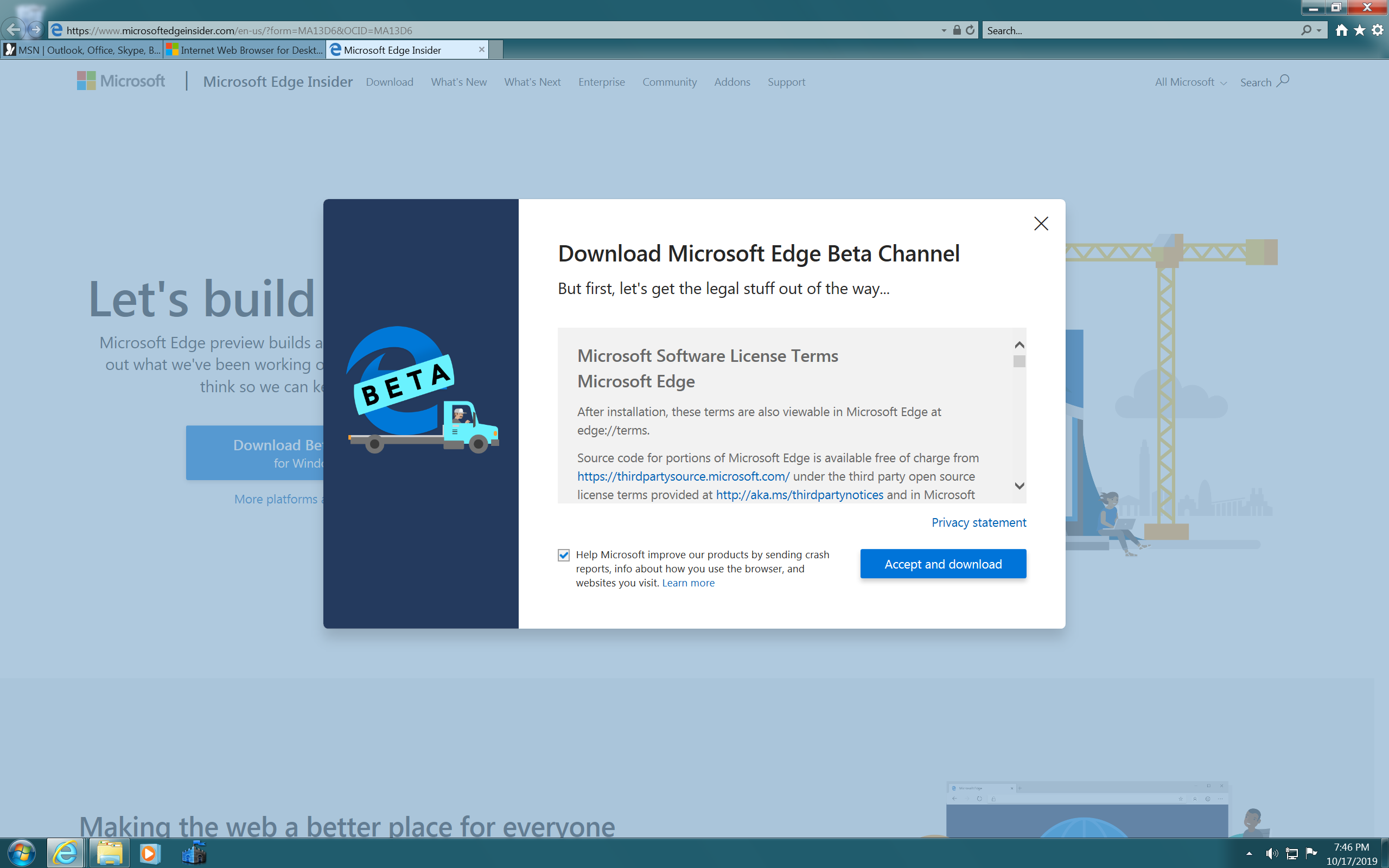
After selecting the “Accept and Download” button, select the “Close” button. On your PC, the offline installer will start downloading right away. After downloading, you can run the offline installer in MSI or PKG format on numerous machines to install Microsoft Edge without an Internet connection.
Can I download Microsoft Edge for free?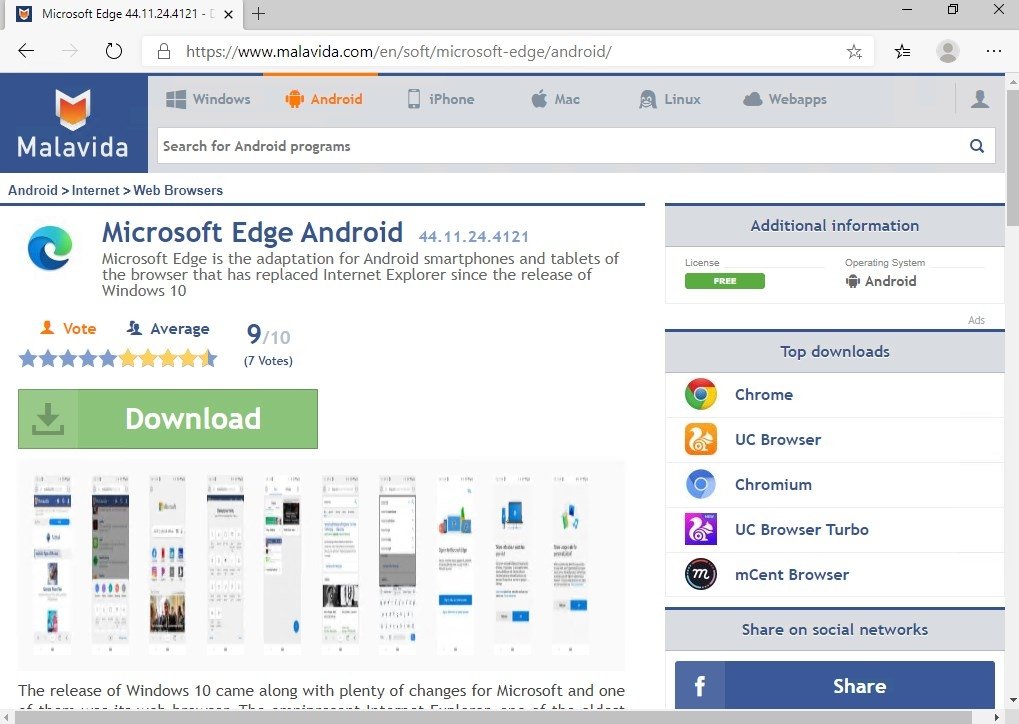
Edge is available for free download from the Microsoft website. It is also accessible through the Windows Store and supports DirectX 12, so your Windows 10 device will run it without any issues.
Once Edge has been downloaded onto your computer, it will function even if you’re running an older version of Windows, such as 8 or 7.
Can Microsoft Edge be uninstalled?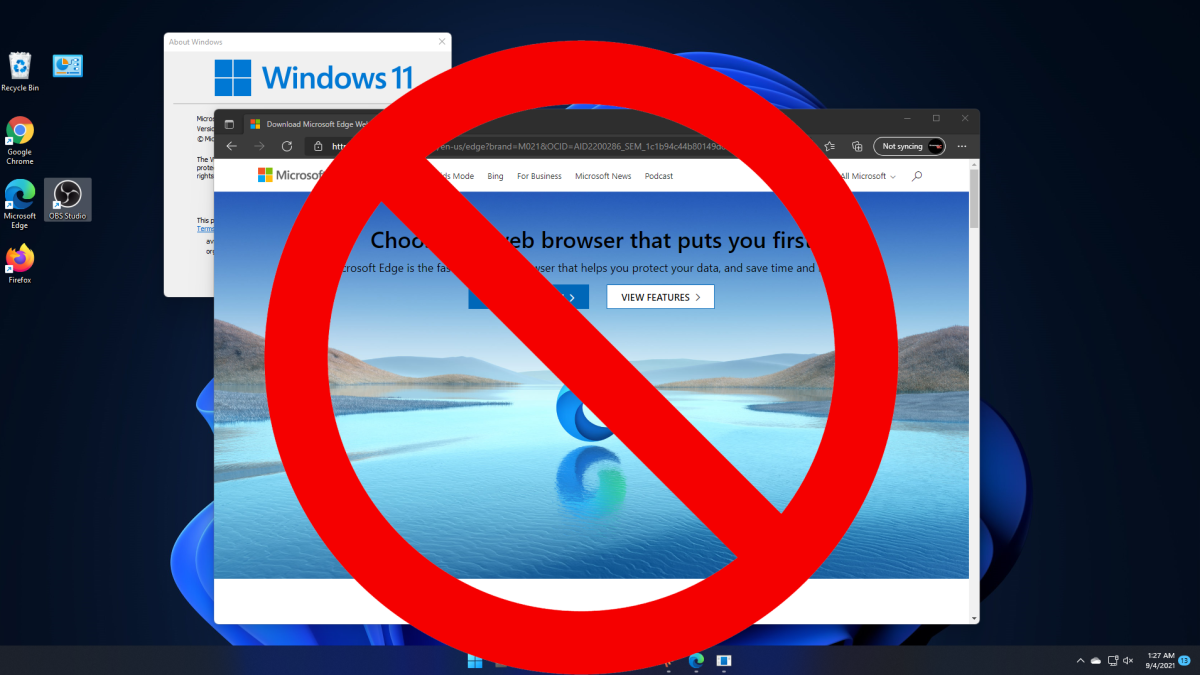
Launching the Control Panel and selecting Programs and Features can remove Microsoft Edge. You can find Microsoft Edge on the list of installed programs there. The “Uninstall” button can be clicked to remove it from your computer.
If you would instead utilize the command line, enter “PowerShell” in the Start menu, right-click the icon, and choose Run as administrator to uninstall it. To remove Microsoft Edge from your PC, execute “Get-AppxPackage Microsoft.MicrosoftEdge | Remove-AppxPackage” and hit Enter.