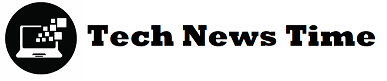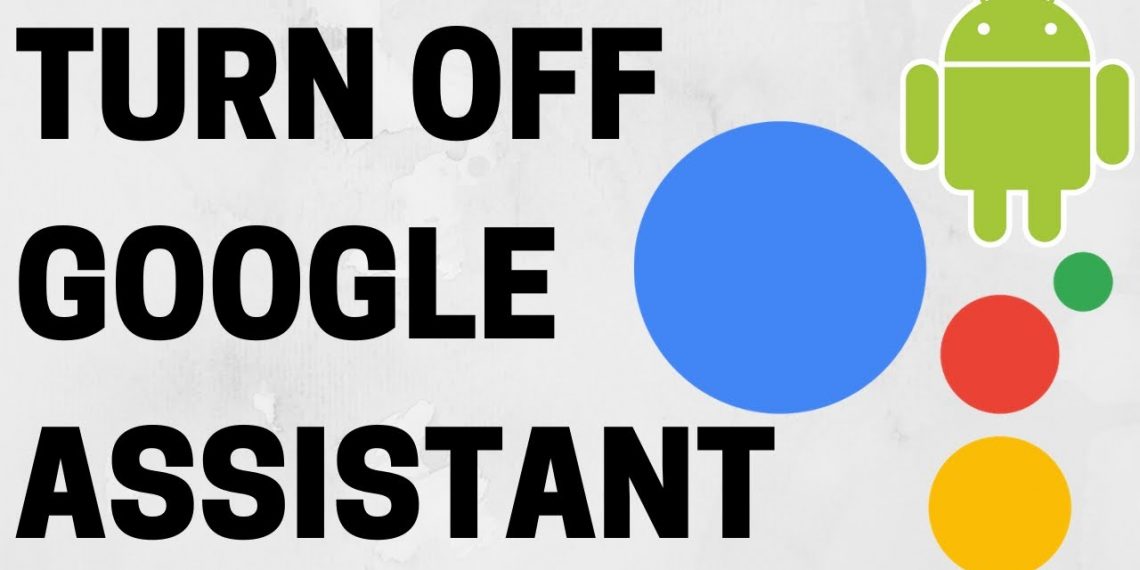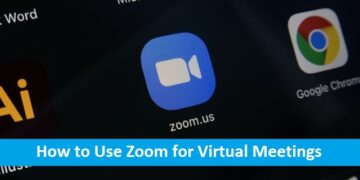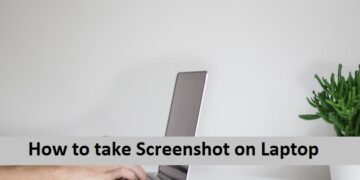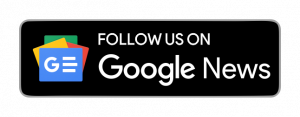The Google Assistant is a crucial component of the Android experience and is helpful in various circumstances. It can start apps, place calls, set reminders, plan activities for automation, manage your smart home devices, and much more. It can even respond to your queries and carry on thoughtful discussions.
An ever-improving AI keeps picking up new tricks and adjusting how you use your devices. But occasionally, you don’t want it close by. There are ways to disable it, whether you find it accidentally popping up or enjoy the maximum privacy possible. Here are detailed instructions on disabling Google Assistant on your Chromebook, Google Home, Nest smart speaker—or any Android phone or tablet. We offer a way for you to disable the hot word trigger. Go on reading.
How Does Google Assistant Work?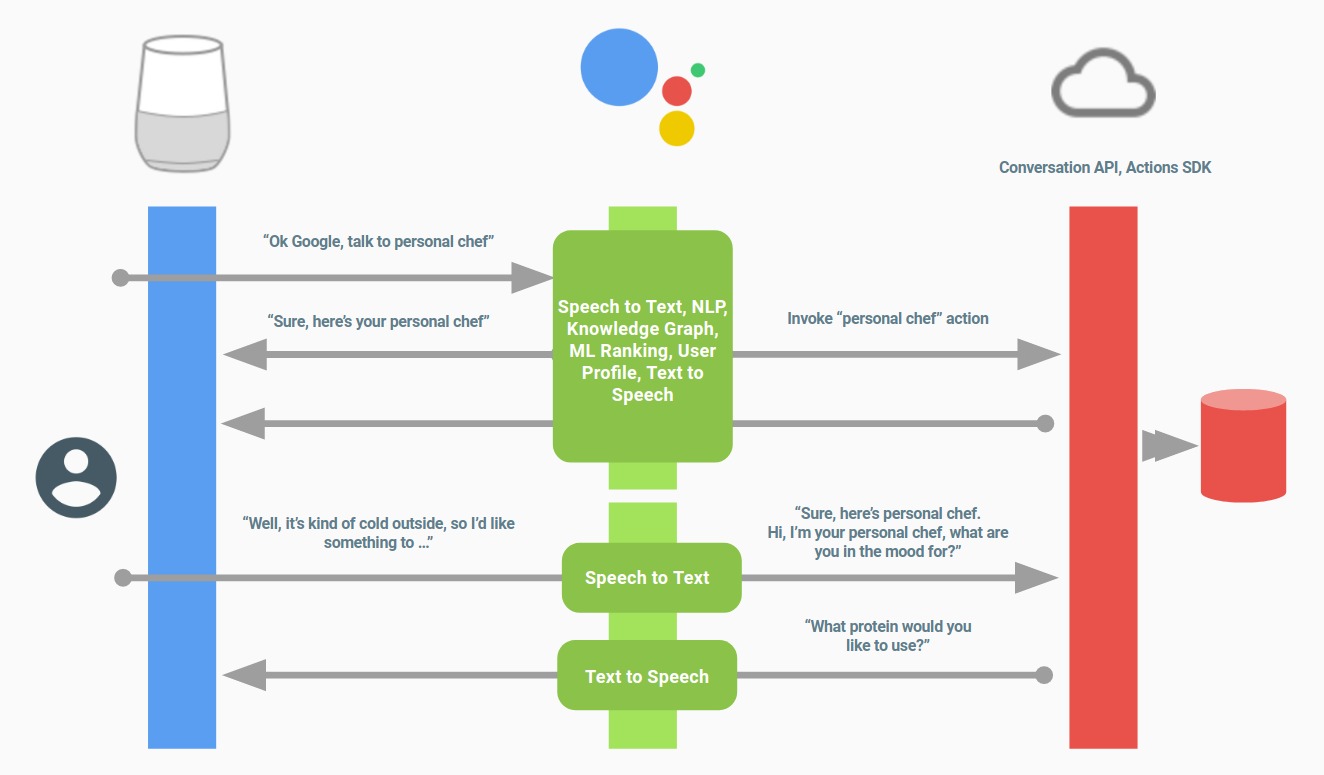
A virtual assistant for smartphones, tablets, laptops, and smart home appliances, Google Assistant, is powered by artificial intelligence. The Assistant can perform various tasks, including voice commands or keyboard input to perform web searches, send texts, play music, check the weather, schedule events, set alarms, and change intelligent home settings.
With more being added regularly, Google Assistant currently has over one million actions(Opens in a new window) it can carry out independently. The AI’s interaction with Google’s extensive library of apps and third-party services enables further activities.
How to activate or deactivate Google Assistant on Android: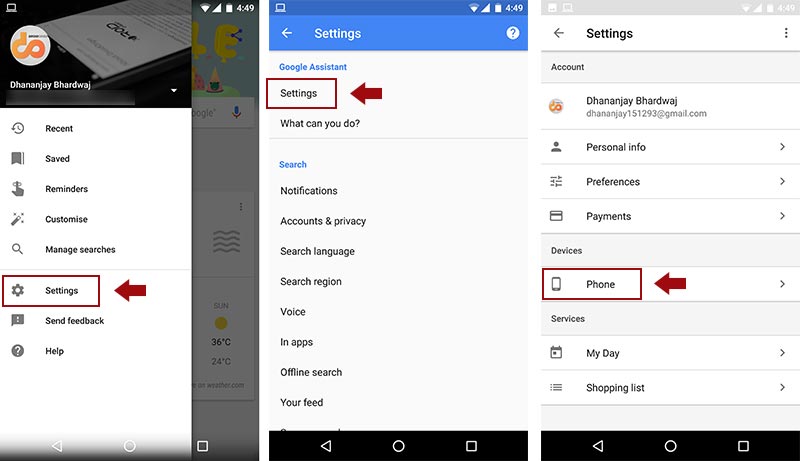
Step 1: Open the Google app, and then click the three dots that say “more” on the bottom toolbar.
Step 2: Next, choose “Settings” to see a new menu.
Step 3: Go to the Assistant area by tapping “Google Assistant” once more.
Step 4: Choose “Phone” under “Assistant devices.”
Step 5: To switch off your Google Assistant, hit the toggle button.
How to mute Google Home speakers’ Google Assistant: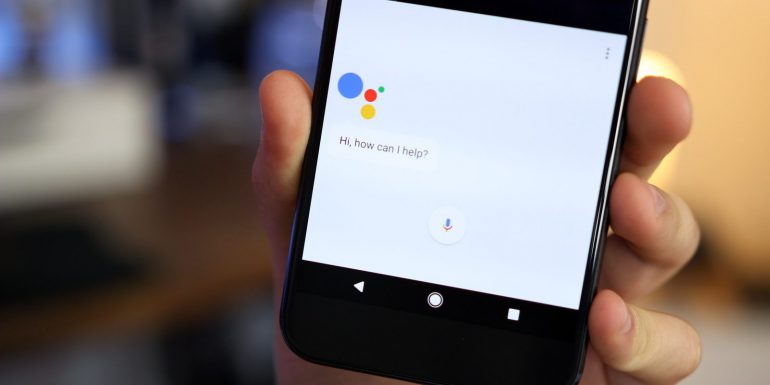
On a Google Home or Nest device, you cannot turn off Google Assistant, but you can mute the microphone to prevent Google from listening to your conversations. To turn the on and off the microphone, press the speaker’s microphone button.
This button can be found on the back of Google Home and Google Nest speakers and Google Home Mini and Google Nest Mini speakers right next to the power plug. Visit our comprehensive guide to Google Assistant for further advice on using the Virtual Assistant.
How to stop the voice command “Hey, Google”:
There is a technique to disable that as well. Feature without completely disabling the service if you don’t want Google to constantly listen for you to say “Hey, Google” or “OK, Google.” To learn how to do it, follow the steps listed below.
- Activate the Google app.
- In the top-right corner, tap on the image of your profile.
- Choose Settings.
- Click on Google Assistant.
- Go to Voice Match and select Hey Google.
- Turn off Hey Google.
How to turn off Google Assistant on the home button?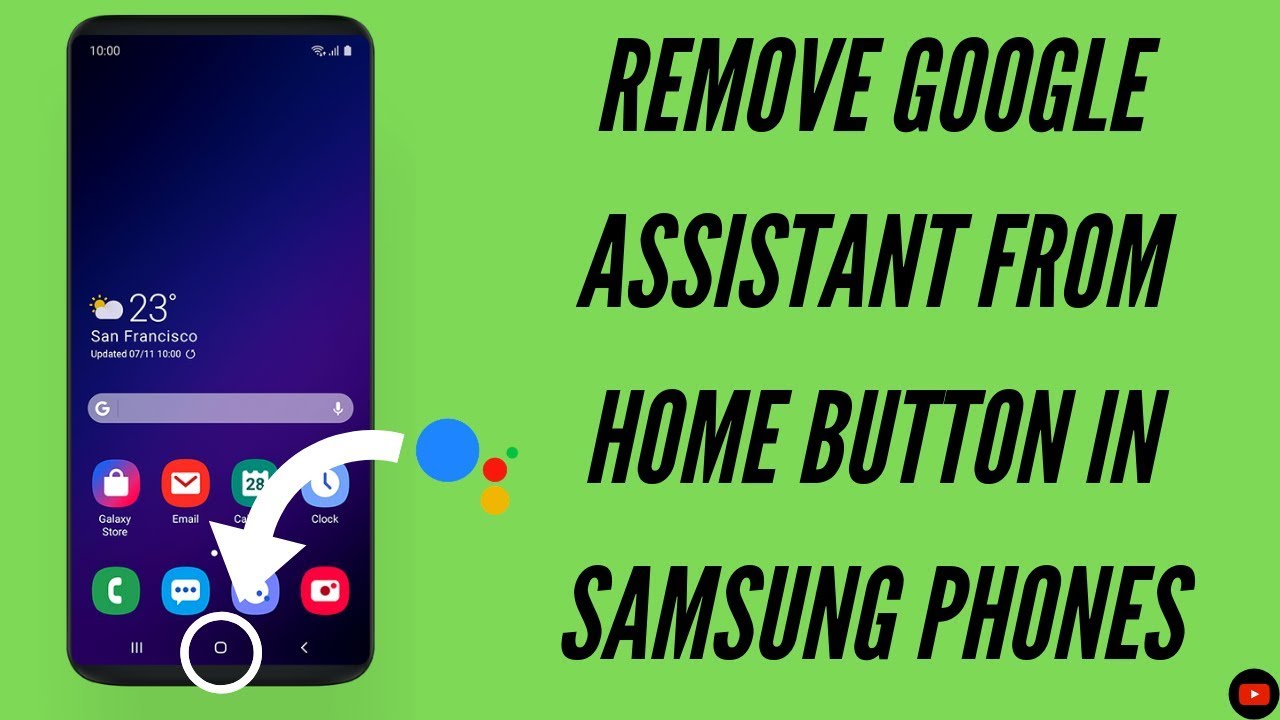
To activate Google Assistant, press the power button; you don’t need to touch the home button. It frequently displays when you press and hold the home button. The following section describes how to disable Google Assistant from reacting when you click your phone’s home button.
- You can get to the Settings menu’s Apps section.
- The Default Apps/Applications menu should be selected.
- From the “Assistance & voice input/Assist” app’s menu, choose “none.”
Disable Google Assistant on Your Android Device:
Google Assistant is not for everyone because of privacy concerns or a lack of use. It’s preferable to eliminate the digital Assistant if you fall into one of those categories.
However, remember that you cannot completely delete Google Assistant because doing so would require you to uninstall the Google app, which is neither practical nor advised, given how crucial the program is to Android. You can, at most, disable it.